Toshiba SATELLITE U500 Manuel d'utilisateur Page 1
Naviguer en ligne ou télécharger Manuel d'utilisateur pour Satellite Toshiba SATELLITE U500. Toshiba SATELLITE U500 User Manual Manuel d'utilisatio
- Page / 212
- Table des matières
- MARQUE LIVRES


- User’s Manual 1
- Copyright 2
- Disclaimer 2
- Trademarks 2
- EU Declaration of Comformity 3
- Working environment 4
- Modem warning notice 5
- Disposal of products 6
- EnergyStar 7
- Program 7
- Optical disc drive standards 8
- Panasonic 9
- Hitachi-LG Data Storage, Inc 10
- International Precaution 11
- Table of Contents 13
- The Keyboard 14
- Power and Power-Up Modes 14
- HW Setup 14
- Optional Devices 14
- Manual contents 16
- Conventions 17
- Messages 18
- Terminology 18
- General Precautions 19
- Chapter 1 21
- Software 22
- Features 23
- 1-4 User’s Manual 24
- Optical disc drive 25
- Pointing Device 26
- Multimedia 27
- Communications 28
- Special features 29
- 1-10 User’s Manual 30
- User’s Manual 1-11 31
- TOSHIBA Value Added Package 32
- Utilities and Applications 32
- User’s Manual 1-13 33
- 1-14 User’s Manual 34
- User’s Manual 1-15 35
- 1-16 User’s Manual 36
- Chapter 2 37
- 2-2 User’s Manual 38
- Left side 39
- 2-4 User’s Manual 40
- Right side 41
- 2-6 User’s Manual 42
- Underside 43
- 2-8 User’s Manual 44
- Front with the display open 45
- 2-10 User’s Manual 46
- User’s Manual 2-11 47
- Optical Disc Drive 48
- AC adaptor 49
- 2-14 User’s Manual 50
- Figure 2-6 The AC adaptor 50
- Chapter 3 51
- Connecting the AC adaptor 52
- User’s Manual 3-3 53
- Opening the display 54
- Turning on the power 55
- 7 setup 55
- Turning off the power 56
- Benefits of Sleep Mode 57
- Entering Sleep Mode 57
- Hibernation Mode 58
- Starting Hibernation Mode 59
- Automatic Hibernation Mode 59
- Restarting the computer 60
- User’s Manual 3-11 61
- User’s Manual 3-13 63
- Chapter 4 65
- Using the fingerprint sensor 66
- User’s Manual 4-3 67
- 4-4 User’s Manual 68
- Set up procedure 69
- 4-6 User’s Manual 70
- User’s Manual 4-7 71
- Single Sign-on feature 72
- Enabling USB Sleep and Charge 74
- Using the Function buttons 75
- Using the Web Camera 76
- Using the microphone 78
- Using the Face Recognition 78
- How to launch the help file 80
- Using the optical disc drive 81
- Loading discs 82
- User’s Manual 4-19 83
- Figure 4-6 Inserting a disc 83
- 4-20 User’s Manual 84
- Figure 4-8 Inserting a disc 84
- Removing discs 85
- 4-22 User’s Manual 86
- User’s Manual 4-23 87
- Important message 88
- Before writing or rewriting 89
- 4-26 User’s Manual 90
- User’s Manual 4-27 91
- TOSHIBA Disc Creator 92
- User’s Manual 4-29 93
- TOSHIBA DVD PLAYER 94
- Media care 95
- Realtek HD Audio Manager 97
- Information 97
- Speaker Configuration 97
- Sound Effects 98
- Microphone Effects 98
- Default Format 98
- Region selection 98
- Properties menu 99
- Settings 99
- Modem Selection 99
- Dialing Properties 100
- Connecting 100
- Disconnecting 100
- Wireless communications 101
- Security 102
- Wireless communication switch 103
- Wireless activity LED 103
- LAN cable types 104
- Connecting LAN cable 104
- Disconnecting LAN cable 104
- Wireless WAN Guide 105
- 1. Battery Pack Lock 106
- 2. Battery Pack 106
- 3. Battery Release Latch 106
- User’s Manual 4-43 107
- Regulatory Information 108
- Cleaning the computer 109
- Moving the computer 109
- Taskbar icon 110
- HDD Protection 111
- Detection Level 111
- 3D Viewer 111
- Detection Level Amplification 112
- Touchscreen settings 113
- Touchscreen gestures 114
- User’s Manual 4-51 115
- 4-52 User’s Manual 116
- Chapter 5 117
- F1 ... F12 function keys 118
- Hot keys 119
- 5-4 User’s Manual 120
- special keys 121
- Keypad overlay 121
- Numeric mode 122
- Generating ASCII characters 123
- 5-8 User’s Manual 124
- Chapter 6 125
- Power indicators 126
- Power indicator 127
- Battery types 127
- Battery pack 127
- Real Time Clock battery 128
- User’s Manual 6-5 129
- Charging the batteries 130
- Monitoring battery capacity 131
- Retaining data with power off 132
- Replacing the battery pack 133
- Removing the battery pack 134
- Installing the battery pack 135
- Power-up modes 136
- Panel power off/on 136
- System Auto Off 136
- Chapter 7 137
- 7-2 User’s Manual 138
- User’s Manual 7-3 139
- Illumination 140
- Keyboard Backlight 140
- Button Setting 140
- Chapter 8 141
- ExpressCard Slot 142
- Removing an ExpressCard 143
- STICK PRO/xD 144
- Installing a memory card 145
- Removing a memory card 146
- Memory expansion 147
- Installing a memory module 148
- User’s Manual 8-9 149
- Removing a memory module 150
- Additional battery pack 151
- Additional AC adaptor 151
- External monitor 151
- 8-12 User’s Manual 152
- Security lock 153
- 8-14 User’s Manual 154
- Chapter 9 155
- Preliminary checklist 156
- Analyzing the problem 156
- Hardware and system checklist 157
- System start-up 158
- Self test 158
- Overheating power down 159
- AC power 159
- 9-6 User’s Manual 160
- User’s Manual 9-7 161
- Keyboard 162
- LCD panel 162
- Hard disk drive 163
- Solid State Drive 163
- Recovery Discs 164
- User’s Manual 9-11 165
- USB floppy diskette drive 166
- Pointing device 167
- 9-14 User’s Manual 168
- USB mouse 169
- USB Sleep and Charge function 170
- Sound system 172
- External Monitor 172
- Wireless LAN 173
- Fingerprint Sensor 174
- ExpressCard 174
- TOSHIBA support 175
- 9-22 User’s Manual 176
- Chapter 10 177
- Memory (Main System) 178
- Battery Life 178
- Copy Protection 180
- Non-applicable Icons 180
- USB Sleep & Charge 180
- Appendix A 181
- Built-in Modem 182
- Appendix B 183
- B-2 User’s Manual 184
- Appendix C 185
- Radio Characteristics 186
- Supported Frequency Sub-bands 187
- C-4 User’s Manual 188
- Appendix D 189
- D-2 User’s Manual 190
- Appendix E 191
- E-2 User’s Manual 192
- Appendix F 193
- TOSHIBA Theft Registration 194
- Glossary 195
- Glossary-2 User’s Manual 196
- User’s Manual Glossary-3 197
- Glossary-4 User’s Manual 198
- User’s Manual Glossary-5 199
- Glossary-6 User’s Manual 200
- User’s Manual Glossary-7 201
- Glossary-8 User’s Manual 202
- User’s Manual Glossary-9 203
- Glossary-10 User’s Manual 204
- User’s Manual Glossary-11 205
- Glossary-12 User’s Manual 206
- User’s Manual Glossary-13 207
- Glossary-14 User’s Manual 208
- User’s Manual Index-1 209
- Index-2 User’s Manual 210
- User’s Manual Index-3 211
- Index-4 User’s Manual 212
Résumé du contenu
computers.toshiba-europe.comUser’s ManualSatellite U500/U500DSatellite Pro U500/U500D
x User’s ManualSatellite U500/U500D, Satellite Pro U500/U500DHitachi-LG Data Storage, Inc.DVD Super Multi (+R Double Layer) GS20F The DVD Super Multi
4-36 User’s ManualSatellite U500/U500D, Satellite Pro U500/U500DDialing PropertiesSelect this item to display the dialing properties.ConnectingTo conn
User’s Manual 4-37Satellite U500/U500D, Satellite Pro U500/U500DWireless communicationsThe computer’s wireless communication function supports both Wi
4-38 User’s ManualSatellite U500/U500D, Satellite Pro U500/U500DSecurity Be sure to enable the encryption function otherwise you may expose your comp
User’s Manual 4-39Satellite U500/U500D, Satellite Pro U500/U500DWireless communication switchYou can enable or disable the Wireless LAN function, with
4-40 User’s ManualSatellite U500/U500D, Satellite Pro U500/U500DLAN cable typesIf you are using Fast Ethernet LAN (100 megabits per second, 100BASE-TX
User’s Manual 4-41Satellite U500/U500D, Satellite Pro U500/U500DWireless WAN GuideIntroductionDepending on the model you purchased your TOSHIBA Notebo
4-42 User’s ManualSatellite U500/U500D, Satellite Pro U500/U500D4. Slide the battery safety lock (1) towards the release ( ) position to make the batt
User’s Manual 4-43Satellite U500/U500D, Satellite Pro U500/U500D7. Slide your SIM card into the SIM Card Slot with the metal connectors facing up.8. I
4-44 User’s ManualSatellite U500/U500D, Satellite Pro U500/U500DDisabling or enabling wireless devicesFn + F8: This hot key enables/disables the wirel
User’s Manual 4-45Satellite U500/U500D, Satellite Pro U500/U500DCleaning the computerTo help ensure long, trouble-free operation, keep the computer fr
User’s Manual xiSatellite U500/U500D, Satellite Pro U500/U500DInternational PrecautionCAUTION: This appliance contains a laser system and is classifie
4-46 User’s ManualSatellite U500/U500D, Satellite Pro U500/U500D When carrying your computer, be sure to hold it securely so that it does not fall or
User’s Manual 4-47Satellite U500/U500D, Satellite Pro U500/U500DTOSHIBA HDD Protection PropertiesYou can change the TOSHIBA HDD Protection settings by
4-48 User’s ManualSatellite U500/U500D, Satellite Pro U500/U500DDetailsTo open the Details window, click the Setup Detail button in the TOSHIBA HDD Pr
User’s Manual 4-49Satellite U500/U500D, Satellite Pro U500/U500DPoints to note about the touchscreenFailure to follow these guidelines might result in
4-50 User’s ManualSatellite U500/U500D, Satellite Pro U500/U500DTouchscreen gesturesGesture Windows UsageAction DiagramTapping Click Lightly tapping o
User’s Manual 4-51Satellite U500/U500D, Satellite Pro U500/U500DRotating Rotation Touching two points on an image and moving your fingers in a twistin
4-52 User’s ManualSatellite U500/U500D, Satellite Pro U500/U500D
User’s Manual 5-1Satellite U500/U500D, Satellite Pro U500/U500DChapter 5The KeyboardThe computer’s keyboard layouts are compatible with a 104/105-key
5-2 User’s ManualSatellite U500/U500D, Satellite Pro U500/U500DF1 ... F12 function keysThe function keys (not to be confused with Fn) are the 12 keys
User’s Manual 5-3Satellite U500/U500D, Satellite Pro U500/U500DPress Fn + F11 to access the integrated keypad. When activated, the keys with gray mark
xii User’s ManualSatellite U500/U500D, Satellite Pro U500/U500DOBS! Apparaten innehåller laserkomponent som avger laserstråining överstigande gränsen
5-4 User’s ManualSatellite U500/U500D, Satellite Pro U500/U500DTouchPad: Enables or disables the Touch Pad function.Enable Keypad: Enables or disables
User’s Manual 5-5Satellite U500/U500D, Satellite Pro U500/U500DFn Sticky key (Depends on the model you purchased)You can use the TOSHIBA Accessibility
5-6 User’s ManualSatellite U500/U500D, Satellite Pro U500/U500DNumeric modeTo turn on the Numeric mode, press Fn + F11. Now try numeric data entry usi
User’s Manual 5-7Satellite U500/U500D, Satellite Pro U500/U500DGenerating ASCII charactersNot all ASCII characters can be generated using normal keybo
5-8 User’s ManualSatellite U500/U500D, Satellite Pro U500/U500D
User’s Manual 6-1Satellite U500/U500D, Satellite Pro U500/U500DChapter 6Power and Power-Up ModesThe computer’s power resources include the AC adaptor
6-2 User’s ManualSatellite U500/U500D, Satellite Pro U500/U500DTable Power conditionsPower indicatorsAs shown in the above table, the Battery Power in
User’s Manual 6-3Satellite U500/U500D, Satellite Pro U500/U500DPower indicatorCheck the Power indicator to determine the power status:BatteryBattery t
6-4 User’s ManualSatellite U500/U500D, Satellite Pro U500/U500DFigure 6-1 Battery packTo ensure that the battery pack maintains its maximum capacity,
User’s Manual 6-5Satellite U500/U500D, Satellite Pro U500/U500DIf the following message is displayed on the LCD:ERROR 0271: Check date and time setti
User’s Manual xiiiSatellite U500/U500D, Satellite Pro U500/U500DTable of ContentsPrefaceGeneral PrecautionsChapter 1 IntroductionEquipment checklist.
6-6 User’s ManualSatellite U500/U500D, Satellite Pro U500/U500DCharging the batteriesWhen the power in the battery pack becomes low, the Battery indic
User’s Manual 6-7Satellite U500/U500D, Satellite Pro U500/U500DBattery charging noticeThe battery may not charge right away under the following condit
6-8 User’s ManualSatellite U500/U500D, Satellite Pro U500/U500DMaximizing battery operating timeA battery’s usefulness depends on how long it can supp
User’s Manual 6-9Satellite U500/U500D, Satellite Pro U500/U500DExtending battery lifeTo maximize the life of your battery pack: At least once a month
6-10 User’s ManualSatellite U500/U500D, Satellite Pro U500/U500DRemoving the battery packTo replace a discharged battery, follow the steps below.1. Sa
User’s Manual 6-11Satellite U500/U500D, Satellite Pro U500/U500DInstalling the battery packTo install a battery, follow the steps below.1. Turn the co
6-12 User’s ManualSatellite U500/U500D, Satellite Pro U500/U500Dor if availableSwipe your fingerprint on the sensor if you have already registered the
User’s Manual 7-1Satellite U500/U500D, Satellite Pro U500/U500DChapter 7HW SetupThis chapter explains how to use TOSHIBA HW Setup program to configure
7-2 User’s ManualSatellite U500/U500D, Satellite Pro U500/U500DPasswordThis tab allows you to set or reset the user password for power on.User Passwor
User’s Manual 7-3Satellite U500/U500D, Satellite Pro U500/U500DKeyboardWake-up on KeyboardWhen this feature is enabled and the computer is in Sleep Mo
xiv User’s ManualSatellite U500/U500D, Satellite Pro U500/U500DMedia care. . . . . . . . . . . . . . . . . . . . . . . . . . . . . . . . . . . . . . .
7-4 User’s ManualSatellite U500/U500D, Satellite Pro U500/U500DIlluminationIllumination ON/OFFThis feature allows you to set the conditions around the
User’s Manual 8-1Satellite U500/U500D, Satellite Pro U500/U500DChapter 8Optional DevicesOptional devices can expand the computer’s capabilities and it
8-2 User’s ManualSatellite U500/U500D, Satellite Pro U500/U500DExpressCard SlotThe computer is equipped with an ExpressCard slot that can accommodate
User’s Manual 8-3Satellite U500/U500D, Satellite Pro U500/U500DRemoving an ExpressCardTo remove the ExpressCard, follow the steps below.1. Click the S
8-4 User’s ManualSatellite U500/U500D, Satellite Pro U500/U500DMemory cards SD/SDHC/MMC/MEMORY STICK / MEMORY STICK PRO/xDThe computer is equipped wit
User’s Manual 8-5Satellite U500/U500D, Satellite Pro U500/U500DInstalling a memory cardTo install a memory card:1. Insert the memory card.2. Press gen
8-6 User’s ManualSatellite U500/U500D, Satellite Pro U500/U500DRemoving a memory cardTo remove a memory card, follow the steps below:1. Click the Safe
User’s Manual 8-7Satellite U500/U500D, Satellite Pro U500/U500DMemory card care1. Do not write to a memory card if the battery power is low. Low power
8-8 User’s ManualSatellite U500/U500D, Satellite Pro U500/U500DInstalling a memory moduleFollow the steps below to install a memory module.1. Set the
User’s Manual 8-9Satellite U500/U500D, Satellite Pro U500/U500D7. Push the module down so it lies flat. Latches on either side will click into place t
User’s Manual xvSatellite U500/U500D, Satellite Pro U500/U500DChapter 9TroubleshootingProblem solving process. . . . . . . . . . . . . . . . . . . . .
8-10 User’s ManualSatellite U500/U500D, Satellite Pro U500/U500DRemoving a memory moduleTo remove the memory module, make sure the computer is in boot
User’s Manual 8-11Satellite U500/U500D, Satellite Pro U500/U500DAdditional battery packYou can increase the portability of the computer with additiona
8-12 User’s ManualSatellite U500/U500D, Satellite Pro U500/U500DHDMIA HDMI monitor can be connected to the HDMI out port on the computer. 1080p, 1080i
User’s Manual 8-13Satellite U500/U500D, Satellite Pro U500/U500DSettings for audio on HDMITo set the audio device to use the HDMI, follow the steps be
8-14 User’s ManualSatellite U500/U500D, Satellite Pro U500/U500D
User’s Manual 9-1Satellite U500/U500D, Satellite Pro U500/U500DChapter 9TroubleshootingTOSHIBA designed the computer for durability. However, should p
9-2 User’s ManualSatellite U500/U500D, Satellite Pro U500/U500DPreliminary checklistConsider the simplest solution first. The items in this checklist
User’s Manual 9-3Satellite U500/U500D, Satellite Pro U500/U500DHardware and system checklistThis section discusses problems caused by your computer’s
9-4 User’s ManualSatellite U500/U500D, Satellite Pro U500/U500DSystem start-upWhen the computer does not start properly, check the following items: S
User’s Manual 9-5Satellite U500/U500D, Satellite Pro U500/U500DOverheating power downIf the computer’s internal temperature becomes too high, the comp
xvi User’s ManualSatellite U500/U500D, Satellite Pro U500/U500DPrefaceCongratulations on your purchase of the TOSHIBA Satellite U500/U500D, Satellite
9-6 User’s ManualSatellite U500/U500D, Satellite Pro U500/U500DBatteryIf you suspect a problem with the battery, check the Battery indicator. For info
User’s Manual 9-7Satellite U500/U500D, Satellite Pro U500/U500DDisposing of PC and PC batteries Discard this PC in accordance with applicable laws an
9-8 User’s ManualSatellite U500/U500D, Satellite Pro U500/U500DReal Time ClockKeyboardKeyboard problems can be caused by your setup configuration. For
User’s Manual 9-9Satellite U500/U500D, Satellite Pro U500/U500DHard disk driveSolid State DriveProblems above remain unresolved or other problems occu
9-10 User’s ManualSatellite U500/U500D, Satellite Pro U500/U500DRecovery DiscsDVD Super Multi Double Layer driveFor more information, refer to Chapter
User’s Manual 9-11Satellite U500/U500D, Satellite Pro U500/U500DSome CD/DVDs run correctly, but others do not.The software or hardware configuration m
9-12 User’s ManualSatellite U500/U500D, Satellite Pro U500/U500DUSB floppy diskette driveFor more information, refer to Chapter 8, Optional Devices.Me
User’s Manual 9-13Satellite U500/U500D, Satellite Pro U500/U500DPointing deviceIf you are using a USB mouse, also refer to the USB section in this cha
9-14 User’s ManualSatellite U500/U500D, Satellite Pro U500/U500DUSBAlso refer to your USB device’s documentation.The response of the TouchPad is too s
User’s Manual 9-15Satellite U500/U500D, Satellite Pro U500/U500DUSB mouseProblem ProcedureOn-screen pointer does not respond to mouse operationThe sys
User’s Manual xviiSatellite U500/U500D, Satellite Pro U500/U500DChapter 8, Optional Devices, describes the optional hardware available.Chapter 9, Trou
9-16 User’s ManualSatellite U500/U500D, Satellite Pro U500/U500DUSB Sleep and Charge functionProblem ProcedureI cannot use the “USB Sleep and Charge f
User’s Manual 9-17Satellite U500/U500D, Satellite Pro U500/U500DMemory expansionRefer also to Chapter 8, Optional Devices, for information on installi
9-18 User’s ManualSatellite U500/U500D, Satellite Pro U500/U500DSound systemRefer also to documentation for your audio devices.External MonitorRefer a
User’s Manual 9-19Satellite U500/U500D, Satellite Pro U500/U500DLANWireless LANIf the following procedures do not restore LAN access, consult your LAN
9-20 User’s ManualSatellite U500/U500D, Satellite Pro U500/U500DFingerprint SensorExpressCardRefer also to Chapter 8, Optional Devices.Problem Procedu
User’s Manual 9-21Satellite U500/U500D, Satellite Pro U500/U500DTOSHIBA supportIf you require any additional help using your computer or if you are ha
9-22 User’s ManualSatellite U500/U500D, Satellite Pro U500/U500D
User’s Manual 10-1Satellite U500/U500D, Satellite Pro U500/U500DChapter 10Legal FootnotesThis chapter states the Legal Footnotes information applicabl
10-2 User’s ManualSatellite U500/U500D, Satellite Pro U500/U500DUnder some conditions, your computer product may automatically shutdown. This is a nor
User’s Manual 10-3Satellite U500/U500D, Satellite Pro U500/U500DHard Disk Drive (HDD) Capacity1 Gigabyte (GB) means 109 = 1,000,000,000 bytes using po
xviii User’s ManualSatellite U500/U500D, Satellite Pro U500/U500DMessagesMessages are used in this manual to bring important information to your atten
10-4 User’s ManualSatellite U500/U500D, Satellite Pro U500/U500DCopy ProtectionApplicable copy protection standards included in certain media may prev
User’s Manual A-1Satellite U500/U500D, Satellite Pro U500/U500DAppendix ASpecificationsThis appendix summarizes the computer’s technical specification
A-2 User’s ManualSatellite U500/U500D, Satellite Pro U500/U500DBuilt-in ModemThis information is applicable to the models equipped with a built-in mod
User’s Manual B-1Satellite U500/U500D, Satellite Pro U500/U500DAppendix BDisplay ControllerDisplay ControllerThe display controller interprets softwar
B-2 User’s ManualSatellite U500/U500D, Satellite Pro U500/U500D
User’s Manual C-1Satellite U500/U500D, Satellite Pro U500/U500DAppendix CWireless LANCard SpecificationsForm Factor PCI Express Mini CardCompatibility
C-2 User’s ManualSatellite U500/U500D, Satellite Pro U500/U500DRadio CharacteristicsRadio Characteristics of Wireless LAN Cards may vary according to:
User’s Manual C-3Satellite U500/U500D, Satellite Pro U500/U500DSupported Frequency Sub-bandsSubject to the radio regulations that apply in the countri
C-4 User’s ManualSatellite U500/U500D, Satellite Pro U500/U500D
User’s Manual D-1Satellite U500/U500D, Satellite Pro U500/U500DAppendix DAC Power Cord and ConnectorsThe power cord’s AC input plug must be compatible
User’s Manual xixSatellite U500/U500D, Satellite Pro U500/U500DGeneral PrecautionsTOSHIBA computers are designed to optimize safety, minimize strain a
D-2 User’s ManualSatellite U500/U500D, Satellite Pro U500/U500DIn Europe, power cords must be VDE type, H05VVH2-F and two conductor.For the United Sta
User’s Manual E-1Satellite U500/U500D, Satellite Pro U500/U500DAppendix ETOSHIBA PC Health MonitorThe TOSHIBA PC Health Monitor software program monit
E-2 User’s ManualSatellite U500/U500D, Satellite Pro U500/U500DStarting the TOSHIBA PC Health MonitorThe TOSHIBA PC Health Monitor can be started usin
User’s Manual F-1Satellite U500/U500D, Satellite Pro U500/U500DAppendix FIf your computer is stolenShould your computer be stolen, however, we’ll help
F-2 User’s ManualSatellite U500/U500D, Satellite Pro U500/U500DTOSHIBA Theft RegistrationSend to: TOSHIBA Europe GmbHTechnical Service and SupportBlum
User’s Manual Glossary-1Satellite U500/U500D, Satellite Pro U500/U500DGlossaryThe terms in this glossary cover topics related to this manual. Alternat
Glossary-2 User’s ManualSatellite U500/U500D, Satellite Pro U500/U500DI/O: input/outputKB: kilobyteLAN: local area networkLCD: liquid crystal displayL
User’s Manual Glossary-3Satellite U500/U500D, Satellite Pro U500/U500Dalternating current (AC): Electric current that reverses its direction of flow a
Glossary-4 User’s ManualSatellite U500/U500D, Satellite Pro U500/U500DCcache memory: A section of very fast memory in which frequently used informatio
User’s Manual Glossary-5Satellite U500/U500D, Satellite Pro U500/U500Dcomputer program: A set of instructions written for a computer that enable it to
ii User’s ManualSatellite U500/U500D, Satellite Pro U500/U500DCopyright© 2009 by TOSHIBA Corporation. All rights reserved. Under the copyright laws, t
xx User’s ManualSatellite U500/U500D, Satellite Pro U500/U500DStress injuryCarefully read the Instruction Manual for Safety and Comfort. It contains i
Glossary-6 User’s ManualSatellite U500/U500D, Satellite Pro U500/U500Ddocumentation: The set of manuals and/or other instructions written for the user
User’s Manual Glossary-7Satellite U500/U500D, Satellite Pro U500/U500Dfingerprint sensor: The fingerprint sensor compares and analyzes the unique char
Glossary-8 User’s ManualSatellite U500/U500D, Satellite Pro U500/U500DIicon: A small graphic image displayed on the screen or in the indicator panel.
User’s Manual Glossary-9Satellite U500/U500D, Satellite Pro U500/U500DLiquid Crystal Display (LCD): Liquid crystal sealed between two sheets of glass
Glossary-10 User’s ManualSatellite U500/U500D, Satellite Pro U500/U500Dnumeric keypad overlay: A feature that allows you to use certain keys on the ke
User’s Manual Glossary-11Satellite U500/U500D, Satellite Pro U500/U500Dpointing device: Any device, such as the TouchPad or a mouse, that enables you
Glossary-12 User’s ManualSatellite U500/U500D, Satellite Pro U500/U500DSD/SDHC Card: Secure Digital cards are flash memory widely used in a variety of
User’s Manual Glossary-13Satellite U500/U500D, Satellite Pro U500/U500DWwarm start: Restarting or resetting a computer without turning it off.Wi-Fi®:
Glossary-14 User’s ManualSatellite U500/U500D, Satellite Pro U500/U500D
User’s Manual Index-1Satellite U500/U500D, Satellite Pro U500/U500DIndexAAC adaptor, 2-13additional, 8-11connecting, 3-2ASCII characters, 5-7BBattery,
User’s Manual 1-1Satellite U500/U500D, Satellite Pro U500/U500DChapter 1IntroductionThis chapter provides an equipment checklist, and identifies the c
Index-2 User’s ManualSatellite U500/U500D, Satellite Pro U500/U500DHot keys, 1-9, 5-3Brightness decreases, 5-3Brightness increases, 5-3Enable Keypad,
User’s Manual Index-3Satellite U500/U500D, Satellite Pro U500/U500DPower-up modes, 6-12ProblemsAC power, 9-5analyzing, 9-2battery, 9-6DVD Super Multi
Index-4 User’s ManualSatellite U500/U500D, Satellite Pro U500/U500D
1-2 User’s ManualSatellite U500/U500D, Satellite Pro U500/U500DSoftwareThe following Windows® operating system and utility software are pre-installed:
User’s Manual 1-3Satellite U500/U500D, Satellite Pro U500/U500DFeaturesPlease visit your region’s web site for the configuration details of the model
1-4 User’s ManualSatellite U500/U500D, Satellite Pro U500/U500DPowerDisksBattery Pack Your computer is powered by a rechargeable lithium-ion battery p
User’s Manual 1-5Satellite U500/U500D, Satellite Pro U500/U500DOptical disc driveUnder certain unusual conditions of prolonged non-use and/or exposure
1-6 User’s ManualSatellite U500/U500D, Satellite Pro U500/U500DDisplayThe computer’s LCD panel supports high-resolution video graphics. The screen can
User’s Manual 1-7Satellite U500/U500D, Satellite Pro U500/U500DSlotsMultimediaUniversal Serial Bus (USB 2.0)The computer has Universal Serial Bus port
1-8 User’s ManualSatellite U500/U500D, Satellite Pro U500/U500DCommunicationsModem Provides capability for data and fax communication. It supports V.9
User’s Manual 1-9Satellite U500/U500D, Satellite Pro U500/U500DSecuritySpecial featuresThe following features are either unique to TOSHIBA computers o
User’s Manual iiiSatellite U500/U500D, Satellite Pro U500/U500DConfigFree is a trademark of TOSHIBA Corporation.Dolby is a registered trademark of Dol
1-10 User’s ManualSatellite U500/U500D, Satellite Pro U500/U500DIntelligent Power Supply *1A microprocessor in the computer’s intelligent power supply
User’s Manual 1-11Satellite U500/U500D, Satellite Pro U500/U500DHibernation This feature allows you to turn off the power without exiting from your so
1-12 User’s ManualSatellite U500/U500D, Satellite Pro U500/U500DTOSHIBA Value Added PackageThis section describes the TOSHIBA Component features pre-i
User’s Manual 1-13Satellite U500/U500D, Satellite Pro U500/U500DHW Setup This program lets you customize your hardware settings according to the way y
1-14 User’s ManualSatellite U500/U500D, Satellite Pro U500/U500D Fingerprint security cannot be used in models that do not have a fingerprint module
User’s Manual 1-15Satellite U500/U500D, Satellite Pro U500/U500DTOSHIBA ConfigFreeConfigFree is a suite of utilities to allow easy control of communic
1-16 User’s ManualSatellite U500/U500D, Satellite Pro U500/U500DOptionsYou can add a number of options to make your computer even more powerful and co
User’s Manual 2-1Satellite U500/U500D, Satellite Pro U500/U500DChapter 2The Grand TourThis chapter identifies the various components of your computer.
2-2 User’s ManualSatellite U500/U500D, Satellite Pro U500/U500D Turn Wi-Fi and Bluetooth functionalities off when near a person who may have a cardia
User’s Manual 2-3Satellite U500/U500D, Satellite Pro U500/U500DLeft sideThe following figure shows the computer’s left side.Figure 2-2 The left side o
iv User’s ManualSatellite U500/U500D, Satellite Pro U500/U500DWorking environmentThis product was designed to fulfil the EMC (Electromagnetic Compatib
2-4 User’s ManualSatellite U500/U500D, Satellite Pro U500/U500D5 ExpressCard Slot This slot allows you to insert an ExpressCard. An ExpressCard is a s
User’s Manual 2-5Satellite U500/U500D, Satellite Pro U500/U500DRight sideThe following figure shows the computer’s right side.Figure 2-3 The right sid
2-6 User’s ManualSatellite U500/U500D, Satellite Pro U500/U500D6 LAN Jack This jack lets you connect to a LAN. The adaptor has built-in support for Et
User’s Manual 2-7Satellite U500/U500D, Satellite Pro U500/U500DUndersideThe following figure shows the underside of the computer. Make sure the displa
2-8 User’s ManualSatellite U500/U500D, Satellite Pro U500/U500D6 Battery Pack The battery pack powers the computer when the AC adaptor is not connecte
User’s Manual 2-9Satellite U500/U500D, Satellite Pro U500/U500DFront with the display openThis section shows the front of the computer with the displa
2-10 User’s ManualSatellite U500/U500D, Satellite Pro U500/U500D1 TouchPad Control ButtonsThese let you select menu items or manipulate text and graph
User’s Manual 2-11Satellite U500/U500D, Satellite Pro U500/U500D10 Built-in microphone The Microphone is used with the Web Camera to talk to other Web
2-12 User’s ManualSatellite U500/U500D, Satellite Pro U500/U500DOptical Disc DriveAn ATAPI interface controller is used for optical disc operation. Wh
User’s Manual 2-13Satellite U500/U500D, Satellite Pro U500/U500DDVD Super Multi Double Layer driveThe full-size DVD Super Multi (±R DL) drive module l
User’s Manual vSatellite U500/U500D, Satellite Pro U500/U500DModem warning noticeConformity StatementThe equipment has been approved to [Council Decis
2-14 User’s ManualSatellite U500/U500D, Satellite Pro U500/U500DFigure 2-6 The AC adaptor Use Depending on the model in question, either a 2-pin or 3
User’s Manual 3-1Satellite U500/U500D, Satellite Pro U500/U500DChapter 3Getting StartedThis chapter provides basic information to get you started usin
3-2 User’s ManualSatellite U500/U500D, Satellite Pro U500/U500DConnecting the AC adaptorAttach the AC adaptor when you need to charge the battery or y
User’s Manual 3-3Satellite U500/U500D, Satellite Pro U500/U500D1. Connect the power cord to the AC adaptor.Figure 3-1 Connecting the power cord to the
3-4 User’s ManualSatellite U500/U500D, Satellite Pro U500/U500DOpening the displayThe display panel can be rotated in a wide range of angles for optim
User’s Manual 3-5Satellite U500/U500D, Satellite Pro U500/U500DTurning on the powerThis section describes how to turn on the power.Press and hold the
3-6 User’s ManualSatellite U500/U500D, Satellite Pro U500/U500DTurning off the powerThe power can be turned off in one of the following modes: Shut do
User’s Manual 3-7Satellite U500/U500D, Satellite Pro U500/U500DBenefits of Sleep ModeThe Sleep Mode feature provides the following benefits: Restores
3-8 User’s ManualSatellite U500/U500D, Satellite Pro U500/U500DSleep Mode limitationsSleep Mode will not function under the following conditions: Pow
User’s Manual 3-9Satellite U500/U500D, Satellite Pro U500/U500DStarting Hibernation ModeTo enter Hibernation Mode, follow the steps below.1. Click .2.
vi User’s ManualSatellite U500/U500D, Satellite Pro U500/U500DFollowing information is only for EU-member states:Disposal of productsDisposal of batte
3-10 User’s ManualSatellite U500/U500D, Satellite Pro U500/U500DRestarting the computerCertain conditions require that you reset the system. For examp
User’s Manual 3-11Satellite U500/U500D, Satellite Pro U500/U500DRestoring the pre-installed SoftwareDepending on the model you purchased, different wa
3-12 User’s ManualSatellite U500/U500D, Satellite Pro U500/U500D4. Insert the first blank media into the optical disc drive tray.5. Double click the R
User’s Manual 3-13Satellite U500/U500D, Satellite Pro U500/U500D1. Turn off the computer.2. Turn on the computer and when the TOSHIBA screen appears r
3-14 User’s ManualSatellite U500/U500D, Satellite Pro U500/U500DRestoring the pre-installed software from your ordered Recovery DiscsIf the pre-instal
User’s Manual 4-1Satellite U500/U500D, Satellite Pro U500/U500DChapter 4Operating BasicsThis chapter gives information on basic operations including u
4-2 User’s ManualSatellite U500/U500D, Satellite Pro U500/U500DFor some functions, you can tap the TouchPad instead of pressing a control button.Using
User’s Manual 4-3Satellite U500/U500D, Satellite Pro U500/U500DFigure 4-2 Slide the finger over the recognition sensorPoints to note about the fingerp
4-4 User’s ManualSatellite U500/U500D, Satellite Pro U500/U500DObserve the following before you place your finger on the sensor whether for fingerprin
User’s Manual 4-5Satellite U500/U500D, Satellite Pro U500/U500DFingerprint sensor limitations The fingerprint sensor compares and analyzes the unique
User’s Manual viiSatellite U500/U500D, Satellite Pro U500/U500DDisposing of the computer and the computer’s batteries Discard this computer in accord
4-6 User’s ManualSatellite U500/U500D, Satellite Pro U500/U500D3. The Enroll screen is displayed. Click the non-enrolled finger icon above the finger
User’s Manual 4-7Satellite U500/U500D, Satellite Pro U500/U500DWindows logon via fingerprint authenticationIn place of the usual Windows logon by ID a
4-8 User’s ManualSatellite U500/U500D, Satellite Pro U500/U500DFingerprint Single Sign-On featureGeneralThis is a feature that allows the user to comp
User’s Manual 4-9Satellite U500/U500D, Satellite Pro U500/U500DFingerprint utility limitationsTOSHIBA does not guarantee that the fingerprint utility
4-10 User’s ManualSatellite U500/U500D, Satellite Pro U500/U500DStarting the USB Sleep and Charge UtilityTo start the utility, click Start -> All P
User’s Manual 4-11Satellite U500/U500D, Satellite Pro U500/U500DBattery SettingsThis utility can be used to specify the lower limit of remaining batte
4-12 User’s ManualSatellite U500/U500D, Satellite Pro U500/U500DUsing the Web CameraThis section describes the bundled webcam utility, which can captu
User’s Manual 4-13Satellite U500/U500D, Satellite Pro U500/U500DUsing TOSHIBA Web Camera ApplicationTOSHIBA Web Camera Application is pre-configured t
4-14 User’s ManualSatellite U500/U500D, Satellite Pro U500/U500DUsing the microphoneYour computer has a built-in microphone that can be used to record
User’s Manual 4-15Satellite U500/U500D, Satellite Pro U500/U500DDisclaimerTOSHIBA does not guarantee that the face recognition utility technology will
viii User’s ManualSatellite U500/U500D, Satellite Pro U500/U500DFollowing information is only for Turkey: Compliant with EEE Regulations: Toshiba mee
4-16 User’s ManualSatellite U500/U500D, Satellite Pro U500/U500D9. Perform the verification test. Face the screen as you do when you register. If ver
User’s Manual 4-17Satellite U500/U500D, Satellite Pro U500/U500DAUTO Mode Login screen1. Turn on the computer.2. The Select Tiles screen will be displ
4-18 User’s ManualSatellite U500/U500D, Satellite Pro U500/U500DLoading discsTo load a disc, follow the steps below and refer to the figures.1. a. Whe
User’s Manual 4-19Satellite U500/U500D, Satellite Pro U500/U500D3. Place the disc, label side up, in the drawer.Figure 4-6 Inserting a disc4. Press ge
4-20 User’s ManualSatellite U500/U500D, Satellite Pro U500/U500DSlot-loading optical disc driveFor computer with slot-loading optical drive, to load C
User’s Manual 4-21Satellite U500/U500D, Satellite Pro U500/U500DRemoving discsTo remove the disc, follow the steps below and refer to the figure.1. To
4-22 User’s ManualSatellite U500/U500D, Satellite Pro U500/U500DSlot-loading optical disc driveFor computer with slot-loading optical drive, please fo
User’s Manual 4-23Satellite U500/U500D, Satellite Pro U500/U500DOptical Drive Auto Lock (Provided with some models)This function automatically locks t
4-24 User’s ManualSatellite U500/U500D, Satellite Pro U500/U500DWriting CD/DVDs on DVD Super Multi Double Layer drivesDVD Super Multi Double Layer dri
User’s Manual 4-25Satellite U500/U500D, Satellite Pro U500/U500DDisclaimerTOSHIBA does not bear responsibility for the following: Damage to any CD-R,
User’s Manual ixSatellite U500/U500D, Satellite Pro U500/U500DOptical disc drive safety instructionsPanasonicDVD Super Multi (+R Double Layer) UJ862A/
4-26 User’s ManualSatellite U500/U500D, Satellite Pro U500/U500D If the disc is poor in quality, or is dirty or damaged, writing or rewriting errors
User’s Manual 4-27Satellite U500/U500D, Satellite Pro U500/U500D Data written to a CD-R, DVD-R, DVD-R (Dual Layer), DVD+R or DVD+R (Double Layer) dis
4-28 User’s ManualSatellite U500/U500D, Satellite Pro U500/U500DWhen writing or rewritingPlease observe the following points while you write or rewrit
User’s Manual 4-29Satellite U500/U500D, Satellite Pro U500/U500D DVD-RAM discs cannot be backed up using the “Disc Backup” function of TOSHIBA Disc C
4-30 User’s ManualSatellite U500/U500D, Satellite Pro U500/U500DData VerificationTo verify that data has been written or rewritten correctly to a data
User’s Manual 4-31Satellite U500/U500D, Satellite Pro U500/U500D It is recommended the AC adaptor be connected when playing DVD-Video. Power saving f
4-32 User’s ManualSatellite U500/U500D, Satellite Pro U500/U500DFloppy diskettes1. Store your floppy diskettes in the container they came in to protec
User’s Manual 4-33Satellite U500/U500D, Satellite Pro U500/U500DYou may see another control under Applications in Volume Mixer. It is the control for
4-34 User’s ManualSatellite U500/U500D, Satellite Pro U500/U500DSound EffectsThis section explains how to select various sound effects. Environment
User’s Manual 4-35Satellite U500/U500D, Satellite Pro U500/U500D2. The Region Selection icon will appear in the Task Bar. Click the icon with the prim
Plus de documents pour Satellite Toshiba SATELLITE U500

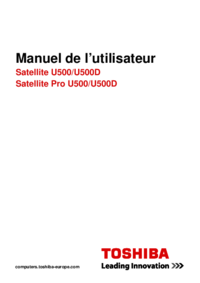



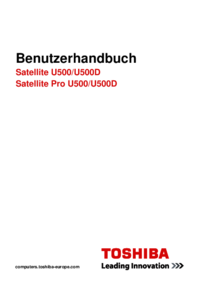






 (188 pages)
(188 pages) (192 pages)
(192 pages) (224 pages)
(224 pages)







Commentaires sur ces manuels