Toshiba LX830 Manuel d'utilisateur Page 1
Naviguer en ligne ou télécharger Manuel d'utilisateur pour Carnets de notes Toshiba LX830. Toshiba LX830 User Manual Manuel d'utilisatio
- Page / 131
- Table des matières
- MARQUE LIVRES
- User's Manual 1
- Table of Contents 2
- Copyright 4
- Disclaimer 4
- Trademarks 4
- FCC information 5
- EU Declaration of Conformity 6
- Video Standard Notice 7
- Disposal of products 8
- REACH - Compliance Statement 9
- ENERGY STAR 10
- Program 10
- Precautions 11
- Conventions 12
- Terminology 13
- General Precautions 14
- Heat injury 15
- Pressure or impact damage 15
- Mobile phones 15
- Protective Earthing 15
- Chapter 1 16
- Getting Started 17
- Connecting the AC adaptor 18
- User's Manual 1-4 19
- Pairing the keyboard/mouse 22
- Turning on the power 22
- Turning off the power 23
- Benefits of Sleep Mode 24
- Executing Sleep Mode 25
- Sleep Mode limitations 25
- Benefits of Hibernation Mode 25
- Starting Hibernation Mode 26
- Automatic Hibernation Mode 26
- Data save in Hibernation Mode 26
- Chapter 2 27
- User's Manual 2-2 28
- Left side 29
- User's Manual 2-4 30
- Right side 31
- User's Manual 2-7 33
- 1 52 3 4 34
- Wireless Mouse 35
- Remote Controller 36
- User's Manual 2-12 38
- Using the Remote Controller 39
- Internal Hardware Components 41
- User's Manual 2-16 42
- Chapter 3 43
- Keyboard indicators 44
- Function keys: F1 … F12 45
- Hot key functions 45
- Hot keys 46
- Windows special keys 47
- Optical disc drives 48
- 1. Eject button 2. Disc tray 49
- Figure 3-4 Inserting a disc 49
- 1. Laser lens 49
- User's Manual 3-7 49
- Diameter: 1 mm 50
- Writable discs 51
- Writing discs 51
- Before writing or rewriting 52
- User's Manual 3-11 53
- TOSHIBA Disc Creator 54
- Data Verification 55
- Editing digital video 56
- TOSHIBA VIDEO PLAYER 57
- Display Devices & Audio 59
- Starting TOSHIBA VIDEO PLAYER 59
- TOSHIBA Blu-ray Disc Player 60
- Wireless communications 62
- Security 63
- Card Specifications 63
- Radio Characteristics 63
- Bluetooth wireless technology 64
- Product Support: 65
- LAN cable types 66
- Connecting the LAN cable 66
- Optional devices 67
- Memory media slot 67
- Memory media 68
- Media care 69
- Inserting a memory media 70
- Removing a memory media 71
- Additional memory module 71
- Installing a memory module 72
- 1. Notch 3. Slot A 73
- 2. Slot B 73
- User's Manual 3-31 73
- Removing a memory module 74
- TV Tuner 75
- Using the TV Tuner 76
- Connecting the Cable 76
- Security lock 77
- Optional TOSHIBA Accessories 78
- Sound System 78
- Microphone Level 79
- Audio Enhancements 79
- Realtek HD Audio Manager 79
- Video mode 80
- Computer Handling 80
- Heat dispersal 81
- User's Manual 3-40 82
- Chapter 4 83
- User's Manual 4-2 84
- User's Manual 4-3 85
- User's Manual 4-4 86
- Special features 87
- Sleep and Charge 89
- TOSHIBA Password Utility 90
- HW Setup 91
- User Password 92
- Owner String 93
- Power On Display 93
- Boot Priority Options 94
- Boot Speed 94
- Internal USB 3.0 controller 95
- Wake-up on LAN 95
- Built-in LAN 95
- TOSHIBA PC Health Monitor 96
- System Recovery 97
- Creating Recovery Media 98
- Recovery Media 99
- Recovery hard disk drive 100
- Chapter 5 101
- Power-up modes 102
- Chapter 6 103
- Analyzing the problem 104
- If something goes wrong 105
- Hardware and system checklist 106
- Keyboard 107
- Internal display panel 108
- Hard disk drive 108
- Optical Disc Drive 108
- Memory Media Card 109
- Pointing device 109
- USB device 110
- Sleep and Charge function 111
- Sound system 112
- External monitor 113
- User's Manual 6-12 114
- TOSHIBA support 115
- TOSHIBA technical support 116
- Appendix A 117
- Appendix B 118
- User's Manual B-2 119
- Appendix C 120
- Memory (Main System) 121
- Wireless LAN 122
- Copy Protection 122
- Appendix D 123
- Radio Regulatory Information 124
- User's Manual D-3 125
- Canada - Industry Canada (IC) 127
- User's Manual D-6 128
- User's Manual Index-3 131
Résumé du contenu
User's ManualLX830
ENERGY STAR® ProgramYour Computer model may be ENERGY STAR®compliant. If the model you purchased is compliant, it islabeled with the ENERGY STAR logo
However, if you have already created a "Recovery Media", you can use itto restore the recovery partition.If you have not created "Recov
Chapter 5Power and Power-Up ModesThe computer's power resources include the computer, wireless keyboardand wireless mouse. The computer is suppli
BIOS setup utility will load. Please refer to Chapter 6 Troubleshooting forfurther information.Batteries for the wireless keyboard and mouseThe wirele
Chapter 6TroubleshootingTOSHIBA have designed this computer for durability, however, shouldproblems occur you are able to use the procedures detailed
Check all cables to ensure they are correctly and firmly attached to thecomputer - loose cables can cause signal errors.Inspect all connecting cables
Hardware If you cannot find a software problem, you shouldthen check the setup and configuration of yourhardware. First run through the items in thepr
Hardware and system checklistThis section discusses problems caused by your computer’s hardware orattached peripherals. Basic problems may occur in th
Problem ProcedureAC adaptor doesn’tpower the computer(Power indicatordoes not glow white)Check the connections to make sure that thepower cord/adaptor
Internal display panelApparent computer's display panel problems may be related to thecomputer's setup and configuration - please refer to t
Problem ProcedureYou cannot access aCD/DVD/Blu-rayDisc™ in the driveMake sure the drive’s disc tray is securely closed.Press gently until it clicks in
1. Panasonic Precision Devices Co., Ltd.Blu-ray™ Combo driveBlu-ray™ Writer drivePanasonic Precision Devices Co., Ltd.1080 Takano Nagomi-machi Tamana-
Wireless mouseProblem ProcedureOn-screen pointerdoes not respond tomouse operationIn this instance the system might be busy - Trymoving the mouse agai
Problem ProcedureUSB device does notworkRemove the USB device from the computer andthen reconnect it to a free port in order to ensure itis firmly att
Problem ProcedureExternal devicesconnected to thecompatible ports donot work whenconnected to acompatible port.Some external devices may not work when
Problem ProcedureAnnoying sound isheardIn this instance you may be experiencing feedbackfrom either the internal microphone or an externalmicrophone c
Problem ProcedureNo display Try adjusting the contrast and brightness controlson the external monitor.Press the hot key in order to change the display
Wireless LANIf the following procedures do not restore LAN access, consult your LANadministrator. For more information on wireless communication, refe
If a problem occurs when you are running software applications,consult the software documentation for troubleshooting suggestionsand consider calling
Appendix ASpecificationsThis appendix summarizes the computer’s technical specifications.Physical DimensionsSize Approximately 566 (w) x 380 (d) x 48.
Appendix BAC Power Cord and ConnectorsThe power cord’s AC input plug must be compatible with the variousinternational AC power outlets and the cord mu
The following illustrations show the plug shapes for the U.S.A. andCanada, the United Kingdom, Australia, Europe and China.USAUL approvedUnited Kingdo
PrefaceCongratulations on your purchase of this computer. This powerful computerprovides excellent expansion capability, includes multimedia functiona
Appendix CLegal FootnotesThis chapter states the Legal Footnotes information applicable to TOSHIBAcomputers.Non-applicable IconsCertain computer chass
Contact TOSHIBA technical service and support, refer to TOSHIBA supportsection in Chapter 6, Troubleshooting for more information.64-Bit Computing64-b
such as Microsoft Operating System and/or pre-installed softwareapplications, or media content. Actual formatted capacity may vary.LCDOver a period of
Appendix DInformation for Wireless DevicesWireless LAN InteroperabilityThe Wireless LAN is compatible with other LAN systems Direct SequenceSpread Spe
If you should experience any such problem, immediately turn off either oneof your Bluetooth or Wireless LAN.Please visit http://www.pc.support.global.
EuropeRestrictions for Use of 2400.0-2483.5MHz Frequencies inEuropeFrance: Outdoor uselimited to 10mWe.i.r.p. within theband2454-2483.5MHzMilitary Rad
RussianFederation:Limited e.i.r.p 100mW. Permitted to useonly for indoor applications, closedindustrial and warehouse areas,and on board aircraft.1. P
check the current channel of operation. If operation is occurring outside ofthe allowable frequencies for outdoor use, as listed above, the user mustc
An ad-hoc mode is not available in 802.11n mode.Available channel of Peer-to-peer connection by ad-hoc mode is Ch1-Ch11.Connection with an access poin
IndexAAC adaptoradditional 3-36connecting 1-3DC IN 19V jack 2-8 ASCII characters 3-6BBatteryreal time clock 2-16, 5-1 Battery packadditional 5-1 Bluet
Indicates a potentially hazardous situation, which could result in death orserious injury, if you do not follow instructions.Pay attention! A caution
KKeyboardFN Sticky key 3-5Function keys F1...F9 3-3Hot key functions 3-3problems 6-5Windows special keys 3-5 LLANcable types 3-24connecting 3-24proble
Recovery Media 4-17, 4-18Restarting the computer 1-11SSD/SDHC/SDXC Cardformatting 3-27note 3-26 Security lock 3-35Sleep Modesetting 1-9System automati
General PrecautionsTOSHIBA computers are designed to optimize safety, minimize strain andwithstand the rigors of portability. However, certain precaut
that can be caused by extensive keyboard use. It also includes informationon work space design, posture and lighting that can help reduce physicalstre
Chapter 1Getting StartedThis chapter provides an equipment checklist, and basic information tostart using your computer.Some of the features described
TOSHIBA Disc CreatorTOSHIBA VIDEO PLAYERTOSHIBA Resolution+ Plug-in For Windows Media PlayerTOSHIBA Blu-ray Disc PlayerCorel Digital Studio for TOSHIB
Use a virus-check program and make sure it is updated regularly.Never format storage media without checking its content - formattingdestroys all store
When you connect the AC adaptor to the computer, always follow thesteps in the exact order as described in the User’s Manual.Connecting the power cabl
Table of ContentsPrefaceGeneral PrecautionsChapter 1Getting StartedEquipment checklist ...
2. Connect the AC adaptor’s DC output plug to the DC IN 19V jack onthe back of the computer.Figure 1-3 Connecting the DC output plug to the computer21
2. Insert the wireless receiver into the wireless receiver connector.Figure 1-4 Connecting the dongle to the computer1231. Wireless receiver cover 3.
3. Close the battery cover.Pairing the keyboard/mouseThe wireless keyboard/mouse can be detected by your computerautomatically. However, there’s also
Figure 1-8 Turning on the power11. Power button Starting up for the first timeThe Windows 7 Startup Screen will be the first screen displayed when you
Do not turn the computer or peripheral devices back on immediately - waita short period to avoid any potential damage.Sleep ModeIf you have to interru
Executing Sleep ModeYou can enter Sleep Mode in one of the following ways:Click Start, point to the arrow icon ( ) and then select Sleepfrom the menu.
Starting Hibernation ModeTo enter Hibernation Mode, follow the steps below.1. Click Start.2.Point to the arrow icon () and then select Hibernate fromt
Chapter 2The Grand TourThis chapter identifies the various components of the computer - it isrecommended that you become familiar with each before you
Wireless LANantennasSome computers in this series are equipped withWireless LAN antennas.Legal Footnote (Wireless LAN)For more information regarding W
Stereo speakers The speakers emit sound generated by yoursoftware as well as audio alarms generated bythe system.Display screen 54.61cm (21.5") o
Chapter 4Utilities & Advanced UsageUtilities and Applications ... 4-1Special fe
Brightness downbuttonPress this button to decrease the computer’sdisplay panel brightness.Volume up button Press this button to increase the computer’
Keep foreign metal objects, such as screws, staples and paper clips, out ofthe USB port. Foreign metal objects can create a short circuit, which canca
Figure 2-4 The back of the computer891023456711. Cooling vents 6. TV antenna jack*2. Wireless receiver (dongle) slot 7. Security lock slot3. Memory mo
Memory module slot The memory module slot allows for theinstallation, replacement and removal ofadditional memory module.2GB, 4GB or 8GB memory module
Do not connect the LAN cable to a power supply. It could causedamage or malfunction.DC IN 19V jack The AC adaptor connects to this socket to powerthe
Connect button This button is not used under normal conditions.Power switch(keyboard)Used to turn on the power of the keyboard.Battery cover Used to c
Power switch (mouse) Used to turn on the power of the mouse.Optical sensor Used to locate the position of the mouse.Connect button This button is not
Figure 2-9 Remote controller542398121417161925226711011131518202123241. Power 8. Red Button 14. Channel/PageControl20. Pause2. Start 9. Green Button 1
Guide Opens the Television Program Guide to displayavailable TV channels and programs to watchand record.Live TV A shortcut to the full screen view. I
Play Plays the selected media.FWD (Fast Forward) Moves the media (video, disc, music, and so on)forwards.REW (Rewind) Moves the media (video, disc, mu
Copyright© 2012 by TOSHIBA Corporation. All rights reserved. Under the copyrightlaws, this manual cannot be reproduced in any form without the priorwr
When direct sunlight or strong fluorescent light strikes the infraredreceiver window.When the infrared receiver window or the infrared emission part o
Installing and replacing the battery1. Open the battery cover on the back side of the remote controller.2. Slide the battery out of battery case.Figur
For more information regarding Hard Disk Drive (HDD) Capacity, pleaserefer to Appendix C, Legal Footnotes.RTC battery The internal RTC battery backs u
Chapter 3Operating BasicsThis chapter describes the basic operations of your computer, highlightsthe precautions that should be taken when using it.To
104/105-key enhanced keyboard functions can be performed on thecomputer.The number of keys available on your keyboard will depend on whichcountry/regi
The keyboard battery icon will keep the previous status in any one ofthe following situations:The computer is turned on or restartedNo batteries place
2. Select the desired option.The selected Card is displayed full-size with its available optionsbelow it. All other Cards are again hidden from view.T
Specialfunction modeStandard F1-F12 modeFunctionF7 FN + F7 Plays or pauses media playback.F8 FN + F8 Moves media forward .F9 FN + F9 Decreases the com
Generating ASCII charactersNot all ASCII characters can be generated using normal keyboardoperation, but you are able to generate these characters usi
To load discs, follow the steps as detailed below:1. When the computer’s power is on, press the eject button to open thedisc tray slightly.2. Grasp th
Blu-ray Disc™, Blu-ray™, Blu-ray 3D™ and the logos are trademarks ofthe Blu-ray Disc Association.QUALCOMM is a trademark of Qualcomm Incorporated, reg
4. Press gently at the center of the disc until you feel it click into place.The disc should lie below the top of the spindle, flush with the spindleb
Turn off the power before you use the eject hole. If the disc is spinningwhen you open the disc tray, the disc could fly off the spindle and causeinju
Important messageBefore you write or rewrite to any of the media supported by the opticaldisc drive, please read and follow all of the setup and opera
DVD-R DL:MITSUBISHI KAGAKU MEDIA CO., LTD. (for 4x and 8x speed media)DVD+R:MITSUBISHI KAGAKU MEDIA CO., LTD. (for 8x and 16x speed media)TAIYO YUDEN
When writing or rewritingPlease observe the following points while you write or rewrite data to amedia:Always copy data from the hard disk drive to th
You cannot back up CD-ROM, CD-R or CD-RW media to DVD+R,DVD+R DL or DVD+RW media using the "Disc Backup" function ofTOSHIBA Disc Creator.You
How to learn more about TOSHIBA Disc CreatorPlease refer to the Help files for additional TOSHIBA Disc Creatorinformation.Using Corel Digital Studio f
Do not operate Corel Digital Studio immediately after turning on thecomputer. Please wait until all Disc Drive activity has stopped.CD recorder, DVD-A
TOSHIBA VIDEO PLAYER software is supported for playback ofDVD-Video and DVD-VR.Frame dropping, audio skipping or out of sync audio and video mayoccur
This software can playback MPEG2, MP4, and WTV files created byCorel Digital Studio for TOSHIBA. Playback may not function properlyif you use the file
ContactAddress: TOSHIBA America Information Systems, Inc. 9740 Irvine Boulevard Irvine, California 92618-1697Telephone: (949) 583-3000EU Declaration
Open TOSHIBA VIDEO PLAYER HELPTOSHIBA VIDEO PLAYER features and instructions are also explained indetail in "TOSHIBA VIDEO PLAYER HELP". Use
The interactive function on Blu-ray™ discs may not work dependingon the contents or network situation.Blu-ray™ drives and their associated media are m
Wireless communicationsThe computer’s wireless communication function supports some wirelesscommunication devices.Only some models are equipped with b
configuration, client design and software/hardware configurations. Thetransmission rate described is the theoretical maximum speed as specifiedunder t
regulations may impose a number of limitations to the use of wirelesscommunication equipment.Radio Frequency Band 5GHz (5150-5850 MHz) (Revision aand
Bluetooth Stack for Windows by TOSHIBAPlease note that this software is specifically designed for the followingoperating systems:WindowsInformation re
The Link speed (10/100/1000 megabits per second) changesautomatically depending on the network conditions (connected device,cable or noise and so on).
2. Plug one end of the cable into the LAN jack. Press gently until youhear the latch click into place.Figure 3-6 Connecting the LAN cable211. LAN cabl
Keep foreign objects out of the Memory media slot. Never allow metalobjects, such as screws, staples and paper clips, to enter the Memorymedia slot. F
The SDHC memory card logo is ( ).The SDXC memory card logo is (TM).The maximum capacity of SD memory cards is 2GB. The maximumcapacity of SDHC memory
Industrial Environments (e.g. environments where a mains voltage of380 V three-phase is used)Medical EnvironmentsAutomotive EnvironmentsAircraft Envir
Memory cards have a limited lifespan, so it is important to backupimportant data.Do not remove a card while read/write is in progress.About the write-
Removing a memory mediaThe following instructions apply to all types of supported media devices. Toremove a memory media, follow the steps as detailed
Additional memory module is a precision electronic component thatmay be fatally damaged by static electricity. Since the human bodycan carry static el
6. Align the notch of the memory module with that of the memory slotand gently insert the module into the slot at about a 30 degree anglebefore holdin
7. Seat the memory module cover in place and secure it with the screw.Take care to ensure that the memory module cover is firmly closed.Figure 3-11 Se
7. Grasp the module by its edges and remove it from the computer.If you use the computer for a long time, the memory modules and thecircuits locating
According to the government regulations, it is not permitted to bringPAL/SECAM TV tuners into Korea.Using the TV TunerAntennaThe quality of sounds and
When you have been using a descrambler to receive the programs oncable TV or satellite broadcasting, connect the set-top box and splitter tothe coaxia
Figure 3-15 Security lock121. Security lock slot 2. Security lockProduct appearance depends on the model you purchased.Optional TOSHIBA AccessoriesYou
Microphone LevelFollow the steps below to change the microphone recording level.1. Right-click the speaker icon on the Taskbar, and select Recording d
Cet appareil numérique de la class B respecte toutes les exgences duRèglement sur le matériel brouileur du Canada.Following information is only valid
default input device. To change the default device, click the Set Default Device button under the chosen device tab.InformationClick the Information b
Be careful not to spill liquids into the computer. If the computer doesget wet, turn the power off immediately and let the computer drycompletely - in
the fan first, then if necessary lowering the processor speed, or by loweringthe processor speed first, then if necessary turning on the fan. Both oft
Chapter 4Utilities & Advanced UsageThis chapter describes the utilities and special features of this computer,and the advanced usage of some utili
Bluetooth Stack forWindows by ToshibaThis software enables communication betweenthe computer and external Bluetooth devicessuch as printers and mobile
TOSHIBA Blu-rayDisc PlayerThis software is provided for playback of Blu-rayDisc™. It has an on-screen interface andfunctions.To start this utility, cl
TOSHIBA Resolution+Plug-in for WindowsMedia PlayerThe plug-in lets you upconverts wmv and mp4videos on Windows Media Player.For more information, plea
CyberLink YouPaint CyberLink YouPaint is a painting program thatlets children use a touch screen or a mouse tomake creative digital drawings. Children
Power on password Two levels of password security, supervisor anduser, are available to prevent unauthorizedaccess to your computer.Instant security A
Sleep and ChargeSleep and ChargeYour computer can supply USB bus power (DC5V) to the USB port evenwhen the power of the computer is turned OFF. "
These symbols may not stick depending on the country and region whereyou purchased.Disposing of the computer and the computer'sbatteriesDiscard t
Metal paper clips or hair pins/clips will generate heat if they come intocontact with USB ports. Do not allow USB ports to come into contact withmetal
Supervisor PasswordIf you set a Supervisor Password, some functions will be restricted when auser logs on with the User Password. To set a Supervisor
Accessing HW SetupTo run the HW Setup program, click Start -> All Programs -> TOSHIBA ->Tools & Utilities -> HWSetup.HW Setup windowTh
Enter Password:Enter a password. The character string you enter is displayed as astring of asterisk.2. Click OK. The following message appears, allowi
System LCD Only Selects the internal LCD, even if an externalmonitor is connected.Boot SettingThis function allows you to modify the boot settings.Boo
Standard F1-F12modePress the function key by itself to use standardF1-F12 functions. Hold FN first to use specialfunctions.USBInternal USB 3.0 control
TOSHIBA PC Health MonitorThe TOSHIBA PC Health Monitor application proactively monitors anumber of system functions such as power consumption and the
Clicking Next will display the "PC Health Monitor Software Notice &Acceptance" screen. Please carefully read the information displayed.S
Check your Windows® manual for more information on backing up yoursystem (including the system image backup feature).Creating Recovery MediaThis secti
4. Double click the Recovery Media Creator icon on the Windows 7desktop, or select the application from Start Menu.5. After Recovery Media Creator sta
Plus de documents pour Carnets de notes Toshiba LX830






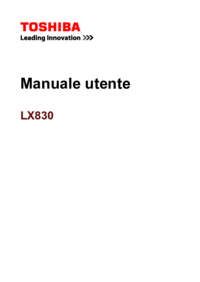


 (148 pages)
(148 pages) (252 pages)
(252 pages)







Commentaires sur ces manuels