Toshiba Satellite L855 Manuel d'utilisateur
Naviguer en ligne ou télécharger Manuel d'utilisateur pour Carnets de notes Toshiba Satellite L855. Toshiba Satellite L855 User Manual Manuel d'utilisatio
- Page / 152
- Table des matières
- MARQUE LIVRES
- User's Manual 1
- Table of Contents 2
- Copyright 4
- Disclaimer 4
- Trademarks 4
- EU Declaration of Conformity 5
- Video Standard Notice 6
- User's Manual vii 7
- REACH - Compliance Statement 8
- ENERGY STAR 9
- Program 9
- C850/C850D/L850/L850D 10
- User's Manual x 10
- Precautions 11
- Conventions 12
- Messages 13
- Terminology 13
- General Precautions 14
- Stress injury 15
- Heat injury 15
- Pressure or impact damage 15
- Mobile phones 15
- Chapter 1 16
- Getting Started 17
- Connecting the AC adaptor 18
- Opening the display 19
- Turning on the power 20
- Shut Down Mode 21
- Sleep Mode 22
- Benefits of Sleep Mode 23
- Executing Sleep Mode 23
- Sleep Mode limitations 23
- Hibernation Mode 24
- Benefits of Hibernation Mode 24
- Starting Hibernation Mode 24
- Automatic Hibernation Mode 24
- Data save in Hibernation Mode 25
- Chapter 2 26
- Left side 27
- 1 2 3 4 5 6 7 8 9 28
- User's Manual 2-4 29
- Underside 30
- Front with the display open 32
- User's Manual 2-8 33
- Internal Hardware Components 34
- User's Manual 2-10 35
- User's Manual 2-11 36
- Vari-Bright 37
- Chapter 3 38
- Keyboard indicators 39
- Function keys: F1 … F12 39
- Hot Key Cards 40
- Hot keys 40
- FN Sticky key 41
- DVD Super Multi drive 42
- Blu-ray™ Combo drive 42
- Blu-ray™ Writer drive 43
- Blu-ray™ Writer drive BDXL™ 43
- Removing discs 44
- Writable discs 45
- Blu-ray™ discs 46
- Important message 46
- Before writing or rewriting 47
- When writing or rewriting 48
- TOSHIBA Disc Creator 49
- Data Verification 50
- Important information for use 51
- Editing digital video 51
- TOSHIBA VIDEO PLAYER 52
- User's Manual 3-16 53
- Display Devices & Audio 54
- Starting TOSHIBA VIDEO PLAYER 54
- TOSHIBA Blu-ray Disc Player 55
- User's Manual 3-19 56
- User's Manual 3-20 57
- User's Manual 3-21 58
- User's Manual 3-22 59
- User's Manual 3-23 60
- Wireless communications 61
- Security 62
- Card Specifications 62
- Radio Characteristics 62
- Worldwide operation 63
- Radio links 63
- Product Support: 64
- LAN cable types 65
- Connecting the LAN cable 65
- Optional devices 66
- Memory media slot 66
- Memory media 67
- Media care 68
- Inserting a memory media 69
- Removing a memory media 70
- Additional memory module 70
- Installing a memory module 71
- User's Manual 3-35 72
- Removing a memory module 74
- HDMI Device 76
- Connecting the HDMI out port 77
- Security lock 78
- Optional TOSHIBA Accessories 79
- Sound System 79
- Information 80
- Power Management 80
- Speaker Configuration 81
- Default Format 81
- Heat dispersal 82
- Chapter 4 83
- User's Manual 4-2 84
- User's Manual 4-3 85
- User's Manual 4-4 86
- Special features 87
- User's Manual 4-6 88
- Sleep and Charge 89
- Enabling Sleep and Charge 90
- TOSHIBA Password Utility 91
- HW Setup 92
- Password 93
- User Password 93
- Owner String 94
- Power On Display 94
- Boot Setting 94
- Boot Priority Options 94
- Boot speed 95
- Panel Open - Power On 95
- Keyboard 95
- Wake-up on Keyboard 96
- Legacy USB Support 96
- Internal USB 3.0 controller 96
- Wake-up on LAN 96
- Built-in LAN 97
- SATA Interface setting 97
- System Recovery 98
- System Recovery Options 99
- Creating Recovery Media 99
- Recovery Media 100
- Recovery Hard Disk Drive 101
- User's Manual 4-20 102
- Chapter 5 103
- Monitoring of power condition 104
- Real Time Clock (RTC) battery 105
- Battery pack 105
- Procedures 106
- Charging Time 106
- Battery charging notice 107
- Batteries exhausted time 108
- Extending battery life 109
- Replacing the battery pack 109
- Removing the battery pack 110
- Installing the battery pack 111
- Panel power on/off 112
- Chapter 6 113
- Analyzing the problem 114
- Your program stops responding 115
- The computer will not start 115
- Overheating power down 116
- AC power 116
- User's Manual 6-5 117
- User's Manual 6-6 118
- Real Time Clock 119
- Hard Disk Drive 120
- Optical Disc Drive 120
- Memory Media Card 121
- Pointing device 121
- Touch Pad 122
- USB mouse 123
- Sleep and Charge function 124
- Sound system 125
- External monitor 126
- User's Manual 6-15 127
- TOSHIBA support 128
- TOSHIBA technical support 129
- Appendix A 130
- User's Manual A-2 131
- Appendix B 132
- User's Manual B-2 133
- Appendix C 134
- Memory (Main System) 135
- Battery Life 135
- Wireless LAN 136
- Copy Protection 137
- Appendix D 138
- Radio Regulatory Information 139
- User's Manual D-3 140
- Canada - Industry Canada (IC) 141
- User's Manual D-5 142
- 1. Important notice 143
- 3. Indication for Bluetooth 143
- 4. About the JEITA 144
- User's Manual D-8 145
- User's Manual D-9 146
- User's Manual D-10 147
- 802.11b/g/n Wireless LAN 148
- User's Manual D-12 149
- User's Manual Index-1 150
- User's Manual Index-2 151
- User's Manual Index-3 152
Résumé du contenu
User's ManualC850/C850D/L850/L850D
Optical disc drive safety instructionsBe sure to check the precautions at the end of this section.The drive model employs a laser system. To ensure pr
Do not use utilities, including those intended to enhance Hard DiskDrive access speed. They may cause unstable operation and damagedata.Do not shut do
When you reinstall the Windows operating system, the hard disk will bereformatted and all data will be lost.1. Load the Recovery Media into the Optica
When the sound mute feature has been activated, be sure to disable this toallow sounds to be heard before starting the restore process. Please referto
Chapter 5Power and Power-Up ModesThe computer's power resources include the AC adaptor, battery pack andany internal batteries. This chapter prov
Monitoring of power conditionAs shown in the below table, the DC IN/Battery and Power indicators onthe system indicator panel alert you to the compute
BatteryThis section explains battery types, use, recharging methods and handling.Battery typesThe computer has different types of batteries.Battery pa
The lithium ion battery pack can explode if not replaced, used,handled or disposed of properly. Dispose of the battery as required bylocal ordinances
Battery type Power off Power onBattery pack(24Wh, 3 cell)3 hours max 3 ~ 5 hoursBattery pack(48Wh, 6 cell)3 hours max 3 ~ 5 hoursBattery pack(66Wh, 6
Clicking the battery icon on the TaskbarVia the Battery Status in the Windows Mobility Center windowYou should wait at least 16 seconds after turning
Battery type Sleep Mode Shut Down ModeBattery pack(24Wh, 3 cell)about 1.9 days about 2.9 monthsBattery pack(48Wh, 6 cell)about 3.7 days about 5.8 mont
Hitachi-LG Data Storage, Inc.22-23,KAIGAN 3-CHOME,MINATO-KU,TOKYO,108-0022 JAPAN4. SONY Optiarc, Inc.DVD SuperMulti with Double Layer AD-7760HComplies
reaches the end of its operating life. In addition to this, you might alsoreplace a discharged battery pack with a charged spare when you areoperating
Figure 5-2 Releasing the battery pack -21. Battery lock 3. Battery pack2. Battery release latchInstalling the battery packTo install a battery pack, f
Panel power on/offYou can set up your computer so that power is turned off automaticallywhen you close the display panel, and turned on again when you
Chapter 6TroubleshootingTOSHIBA have designed this computer for durability, however, shouldproblems occur you are able to use the procedures detailed
Check all cables to ensure they are correctly and firmly attached to thecomputer - loose cables can cause signal errors.Inspect all connecting cables
Hardware If you cannot find a software problem, you shouldthen check the setup and configuration of yourhardware. First run through the items in thepr
the indicator is glowing, the computer is connected to a live external powersource.Hardware and system checklistThis section discusses problems caused
Problem ProcedureAC adaptor doesn’tpower the computerCheck the connections to make sure that thepower cord/adaptor is firmly connected to thecomputer
Problem ProcedureBattery doesn’tcharge when the ACadaptor is attachedIf the battery is completely discharged, it will notbegin charging immediately, i
Real Time ClockProblem ProcedureThe BIOS settingand system date/time are lost.The charge in the Real Time Clock (RTC) batteryhas run out - you will ne
PrefaceCongratulations on your purchase of this computer. This powerful notebookcomputer provides excellent expansion capability, includes multimediaf
Problem ProcedureMarkings appear onthe computer'sdisplay panel.These marks may have come from contact with thekeyboard and Touch Pad while the di
Problem ProcedureYou cannot access aCD/DVD/Blu-rayDisc™ in the driveMake sure the drive’s disc tray is securely closed.Press gently until it clicks in
Touch PadProblem ProcedureThe Touch Pad doesnot work.Check the Device Select settings.Click Start -> Control Panel -> Hardware and Sound -> M
USB mouseProblem ProcedureOn-screen pointerdoes not respond tomouse operationIn this instance the system might be busy - Trymoving the mouse again aft
Problem ProcedureUSB device does notworkRemove the USB device from the computer andthen reconnect it to a free port in order to ensure itis firmly att
Problem ProcedureThe battery depletesquickly even when Iturned OFF thepower of thecomputer.If Sleep and Charge function is enabled, thecomputer's
Problem ProcedureAnnoying sound isheardIn this instance you may be experiencing feedbackfrom either the internal microphone or an externalmicrophone c
Problem ProcedureNo display Try adjusting the contrast and brightness controlson the external monitor.Press the hot key in order to change the display
Wireless LANIf the following procedures do not restore LAN access, consult your LANadministrator. For more information on wireless communication, refe
If a problem occurs when you are running software applications,consult the software documentation for troubleshooting suggestionsand consider calling
MessagesMessages are used in this manual to bring important information to yourattention. Each type of message is identified as shown below.Indicates
Appendix ASpecificationsThis appendix summarizes the computer’s technical specifications.Physical DimensionsSize Approximately 380 (w) x 242 (d) x 29/
External RGB monitor port pin assignment610151511Pin Signal Name Description I/O1 CRV Red Video Signal O2 CGV Green Video Signal O3 CBV Blue Video Sig
Appendix BAC Power Cord and ConnectorsThe power cord’s AC input plug must be compatible with the variousinternational AC power outlets and the cord mu
6-15P (250V) or 5-15P (125V) as designated in the U.S. National Electricalcode handbook and the Canadian Electrical Code Part II.The following illustr
Appendix CLegal FootnotesThis chapter states the Legal Footnotes information applicable to TOSHIBAcomputers.Non-applicable IconsCertain computer chass
conditions. Read additional restrictions in your product documentation.Contact TOSHIBA technical service and support, refer to TOSHIBA supportsection
achieved on select models and configurations tested by TOSHIBA at thetime of publication. Recharge time varies depending on usage. Battery maynot char
Copy ProtectionApplicable copy protection standards included in certain media mayprevent or limit recording or viewing of the media.C850/C850D/L850/L8
Appendix DInformation for Wireless DevicesWireless LAN InteroperabilityThe Wireless LAN is compatible with other LAN systems Direct SequenceSpread Spe
In Europe visit http://www.toshiba-europe.com/computers/tnt/bluetooth.htmYour Bluetooth product is not compatible with devices using BluetoothVersion
General PrecautionsTOSHIBA computers are designed to optimize safety, minimize strain andwithstand the rigors of portability. However, certain precaut
Italy: - For private use, a generalauthorization is required if WAS/RLAN’s are used outside ownpremises. For public use, a generalauthorization is req
Restrictions for Use of 5470-5725MHz Frequencies in EuropeItaly: - For private use, a generalauthorization is required if WAS/RLAN’s are used outside
designed to provide reasonable protection against harmful interference in aresidential installation.Refer to the FCC information section for the detai
Using this equipment in JapanIn Japan, the frequency bandwidth of 2,400MHz to 2,483.5MHz for secondgeneration low-power data communication systems suc
4. : This equipment uses a frequency bandwidth from 2,400MHz to 2,483.5 MHz. It is impossible to avoid the band of mobileobject identification system
Radio approvals for wireless devicesApproved Countries/Regions for the Realtek®RTL8188CE 802.11n PCI-E NIC b/g/n Wireless LANThis equipment is approve
Nicaragua Nigeria Norway OmanPakistan Papua NewGuineaParaguay PeruPhilippines Poland Portugal QatarRomania Russia Rwanda Saint Vincentand theGrenadine
Cyprus Czech Republic Denmark EgyptEstonia Finland France GermanyGhana Greece Hong Kong HungaryIceland India Indonesia IrelandIsrael Italy Jamaica Jap
Argentina Australia Austria AzerbaijanBahrain Belgium Bolivia Bosnia andHerzegovinaBrazil Bulgaria Cambodia CanadaChile China Costa Rica CroatiaCyprus
Available channel of Peer-to-peer connection by ad-hoc mode is Ch1-Ch11.Connection with an access point by the Infrastructure mode is Ch1-Ch13.As of J
Stress injuryCarefully read the Instruction Manual for Safety and Comfort. It containsinformation on the prevention of stress injuries to your hands a
IndexAAC adaptoradditional 3-42connecting 1-3DC IN 19V jack 2-3 BBatteryextending life 5-7monitoring capacity 5-5real time clock 2-10, 5-3save mode 4-
HDMI out port 2-4Heat dispersal 3-45, 4-6Hibernation Mode 1-9, 4-6Hot keys 4-5HW Setupaccessing 4-10Boot 4-12display 4-12general 4-11keyboard 4-14LAN
Memory Media Card 6-9Optical Disc Drive 6-8Overheating powerdown 6-4Pointing device 6-9Power 6-4Real Time Clock 6-7Sound system 6-13TOSHIBA support 6-
Chapter 1Getting StartedThis chapter provides an equipment checklist, and basic information tostart using your computer.Some of the features described
Corel Digital Studio for TOSHIBATOSHIBA eco UtilityTOSHIBA HW Setup UtilityTOSHIBA Value Added PackageTOSHIBA Web Camera ApplicationTOSHIBA Service St
Connecting the AC adaptorAttach the AC adaptor when you need to charge the battery or you want tooperate from AC power. It is also the fastest way to
1. Connect the power cord to the AC adaptor.Figure 1-1 Connecting the power cord to the AC adaptor (2-pin plug)Figure 1-2 Connecting the power cord to
Table of ContentsPrefaceGeneral PrecautionsChapter 1Getting StartedEquipment checklist ...
Figure 1-4 Opening the display panel11. Display panelUse reasonable care when opening and closing the display panel. Openingit vigorously or slamming
Volume cannot be adjusted during Windows Setup.1. Open the display panel.2. Press and hold the computer's power button for two or three seconds.F
2. Make sure all disk/disc activity has stopped before removing the disc.If you turn off the power while a disk (disc) is being accessed, you maylose
If the computer enters Sleep Mode while a network application isactive, the application might not be restored when the computer isnext turned on and t
Hibernation ModeThe Hibernation Mode feature saves the contents of memory to the HardDisk Drive when the computer is turned off so that, the next time
Data save in Hibernation ModeWhen you turn off the power in Hibernation Mode, the computer will take amoment to save the current data in memory to the
Chapter 2The Grand TourThis chapter identifies the various components of the computer - it isrecommended that you become familiar with each before you
Power indicator The Power indicator normally glows white whenthe computer is turned on. However, if you turnthe computer off into Sleep Mode, this ind
DC IN 19V jack The AC adaptor connects to this jack in order topower the computer and charge its internalbatteries. Please note that you should only u
Microphone jack A 3.5 mm mini microphone jack enablesconnection of a three-conductor mini jack forstereo microphone input.The integrated sound system
Computer Handling ... 3-44Heat dispersal ...
External RGB monitorportThis port provides 15-pin, analog VGA port.Please refer to Appendix A for information onexternal RGB monitor port pin assignme
Figure 2-5 The underside of the computer1 2341. Battery lock 3. Memory module slot2. Battery release latch 4. Cooling ventsProduct appearance depends
Front with the display openThis section shows the computer with the display panel open. In order toopen the display, lift the display panel up and pos
Web Camera Web Camera is a device that allows you torecord video or take photographs with yourcomputer. You can use it for video chatting orvideo conf
Keyboard The internal keyboard provides the dedicatednumeric keys, dedicated cursor control keys, and Keys.Refer to the The Keyboard section in Chap
Hard Disk Drive orSolid State DriveThe size of the hard disk drive varies dependingon the model.To check which type of HDD/SSD is included inyour mode
Display controller The display controller interprets softwarecommands into hardware commands that turnparticular parts on the screen on or off.The dis
If you want to enable this feature, under the conditions mentioned above,select the Display Power Saving Technology check box.AMD® Vari-Bright™AMD GPU
Chapter 3Operating BasicsThis chapter describes the basic operations of your computer, highlightsthe precautions that should be taken when using it.Us
The number of keys available on your keyboard will depend on whichcountry/region your computer is configured for, with keyboards beingavailable for nu
Copyright© 2012 by TOSHIBA Corporation. All rights reserved. Under the copyrightlaws, this manual cannot be reproduced in any form without the priorwr
Soft keys: FN key combinationsThe FN (function) is used in combination with other keys to form soft keys.Soft keys are key combinations that enable, d
Specialfunction modeStandard F1-F12 modeFunctionF1 FN + F1 Launches the help file supplied withthe software.F2 FN + F2 Decreases the computer's d
Windows special keysThe keyboard provides two keys that have special functions in Windows,the Windows Start Button key activates the Start menu while
Blu-ray™ Writer driveIn addition to the above formats, Blu-ray™ Writer drive supports BD-R, BD-R DL, BD-RE and BD-RE DL.Blu-ray™ Writer drive BDXL™In
3. Lay the disc, label side up, in the disc tray.Figure 3-7 Inserting a disc11. Laser lensWhen the disc tray is fully opened, the edge of the computer
1. To pop the disc tray partially open, press the eject button. Gently pullthe disc tray out until it is fully opened.When the disc tray pops open sli
DVD-RW, DVD+RW and DVD-RAM discs can be recorded more thanonce.Blu-ray™ discsBD-R, BD-R DL, BD-R TL and BD-R QL discs can be written onlyonce. The rec
Any change or loss of the recorded contents of media that may becaused by writing or rewriting with this product, or for any businessprofit loss or bu
DVD-RW:DVD Specifications for Recordable Disc for Version 1.1 or version1.2Victor Company of Japan, Ltd. (JVC) (for 2x, 4x and 6x speed media)MITSUBIS
Always copy data from the hard disk drive to the optical media - do notuse the cut-and-paste function as the original data will be lost if thereis a w
Secure Digital and SD are trademarks of SD Card Association.MultiMediaCard and MMC are trademarks of MultiMediaCard Association.Blu-ray Disc™, Blu-ray
You cannot back up CD-ROM, CD-R or CD-RW media to DVD+R,DVD+R DL or DVD+RW media using the "Disc Backup" function ofTOSHIBA Disc Creator.You
How to learn more about TOSHIBA Disc CreatorPlease refer to the Help files for additional TOSHIBA Disc Creatorinformation.Using Corel Digital Studio f
Do not operate Corel Digital Studio immediately after turning on thecomputer. Please wait until all Disc Drive activity has stopped.CD recorder, DVD-A
TOSHIBA VIDEO PLAYER software is supported for playback ofDVD-Video and DVD-VR.Frame dropping, audio skipping or out of sync audio and video mayoccur
This software can playback MPEG2, MP4, and WTV files created byCorel Digital Studio for TOSHIBA. Playback may not function properlyif you use the file
Open TOSHIBA VIDEO PLAYER ManualTOSHIBA VIDEO PLAYER features and instructions are explained indetails in TOSHIBA VIDEO PLAYER Manual. Use the followi
The interactive function on Blu-ray™ discs may not work dependingon the contents or network situation.Blu-ray™ drives and their associated media are m
Press the F1 key when TOSHIBA Blu-ray Disc Player is launched andclick the Help button.3D Playback on an External 3D Device3D playback on an external
The 2Dto3D conversion function is meant for the enjoyment of yourown 2D home video and other 2D contents you created, in 3Daccording to your personal
Upconvert and 3D Playback functions cannot be used at the sametime. Switching to 3D playback while upconvert is running will causethe upconvert functi
product in working environments other than the above mentioned“Residential, commercial and light industry environments”.For example, the following env
Some functions cannot be used during 3D playback. In such cases,any buttons used for those functions may be disabled.Depending on the system environme
Wireless communicationsThe computer’s wireless communication function supports some wirelesscommunication devices.Only some models are equipped with b
configuration, client design and software/hardware configurations. Thetransmission rate described is the theoretical maximum speed as specifiedunder t
regulations may impose a number of limitations to the use of wirelesscommunication equipment.Radio Frequency Band 5GHz (5150-5850 MHz) (Revision aand
Bluetooth Stack for Windows by TOSHIBAPlease note that this software is specifically designed for the followingoperating systems:WindowsInformation re
The Link speed (10/100/1000 megabits per second) changesautomatically depending on the network conditions (connected device,cable or noise and so on).
2. Plug one end of the cable into the LAN jack. Press gently until youhear the latch click into place.Figure 3-9 Connecting the LAN cable121. LAN jack
Keep foreign objects out of the Memory media slot. Never allow metalobjects, such as screws, staples and paper clips, to enter the Memorymedia slot. F
The SDHC memory card logo is ( ).The SDXC memory card logo is (TM).The maximum capacity of SD memory cards is 2GB. The maximumcapacity of SDHC memory
Memory cards have a limited lifespan, so it is important to backupimportant data.Do not write to a card if the battery power is low. Low power couldaf
Note that Canadian Department of Communications (DOC) regulationsprovide, that changes or modifications not expressly approved byTOSHIBA Corporation c
When inserting memory media, do not touch the metal contacts. Youcould expose the storage area to static electricity, which can destroydata.Do not tur
Do not try to install or remove a memory module under the followingconditions.a. The computer is turned on.b. The computer was shut down in either Sle
6. Slide your fingernail or a thin object under the cover and lift it off.Figure 3-12 Removing the memory module cover121. Memory module cover 2. Scre
7. Align the notch of the memory module with that of the memory slotand gently insert the module into the slot at about a 30 degree anglebefore holdin
8. Seat the memory module cover in place and secure it with the screw.Take care to ensure that the memory module cover is firmly closed.Figure 3-14 Se
8. Grasp the module by its edges and remove it from the computer.If you use the computer for a long time, the memory modules and thecircuits locating
Figure 3-16 Connecting the monitor cable to the External RGB monitor port121. External RGB monitor port 2. Monitor cableThere are no fastening screws
Connecting the HDMI out port1. Plug one end of the HDMI cable into the HDMI in port of the HDMIdisplay device.2. Plug the other end of the HDMI cable
Be sure to use the HotKey to select the display device before starting toplay video. Do not change the display device while playing video.Do not chang
Optional TOSHIBA AccessoriesYou are able to add a number of options and accessories in order to makeyour computer even more powerful and convenient to
The crossed out wheeled dust bin symbol indicates thatbatteries and/or accumulators must be collected anddisposed of separately from household waste.I
SRSSRS Premium Sound™ HD offers the richest and most immersive audioexperience in any listening environment using technologies from SRSLabs.To access
Speaker ConfigurationClick the Auto Test button to confirm the internal speakers or theheadphone sound is coming from the right direction.Default Fo
Moving the computerWhile the computer is designed for flexible day-to-day usage you shouldexercise a few simple precautions when moving it in order to
Chapter 4Utilities & Advanced UsageThis chapter describes the utilities and special features of this computer,and the advanced usage of some utili
If you set the boot-up certification (single sign-on) on the modelfeatured with a fingerprint authentication, a fingerprint (or password) isrequired a
TOSHIBA eco Utility This computer is equipped with "eco mode". Thismode slightly lowers performance of somedevices to reduce electric power
TOSHIBA Service Sta-tionThis application allows your computer toautomatically search for TOSHIBA softwareupdates or other alerts from TOSHIBA that are
TOSHIBA Resolution+Plug-in for WindowsMedia PlayerThe plug-in lets you upconverts wmv and mp4videos on Windows Media Player.For more information, plea
Intelligent power sup-ply *1A microprocessor in the computer's intelligentpower supply detects the battery's charge,automatically calculates
USB Wakeup function This function restores the computer from SleepMode depending on the external devicesconnected to the USB ports.For example, if a m
Following information is only for Turkey:Compliant with EEE Regulations: TOSHIBA meets all requirements ofTurkish regulation 26891 “Restriction of the
When Sleep and Charge function is enabled, USB bus power (DC5V)will be supplied to compatible ports even when the power of thecomputer is turned OFF.
Power supply mode settingsYour PC has multiple charging modes so that many different USB devicescan be supported for Sleep and Charge function. Auto M
Starting the computer by passwordIf you have already registered a user password, there is one way to startthe computer:Enter the password manually.The
Cancel Closes the window without accepting yourchanges.Apply Accepts all your changes without closing the HWSetup window.Some options shown in grey ar
Enter Password:2. Enter the currently registered password. The character string youenter is displayed as a string of asterisks.3. Click OK. If the cha
If a Supervisor Password has been set, manual boot device selectionfunctions may be restricted.The boot device selection methods described above will
Wake-up on KeyboardWhen this feature is enabled, and the computer is in Sleep Mode, you canturn on the system by pressing any key. However, please be
Connect the AC adaptor when using the Wake-up on LAN function. Thebattery retention time will be shorter than the times listed in this manualwhen this
service by TOSHIBA or TOSHIBA's authorized service providers.Additionally, TOSHIBA may also use this information for quality assuranceanalysis.Su
The following items will be described in this section:System Recovery OptionsCreating Recovery MediaRestoring the pre-installed software from your cre
Plus de documents pour Carnets de notes Toshiba Satellite L855
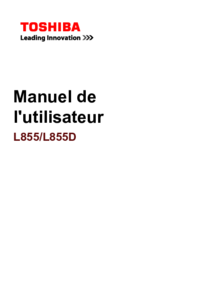




 (146 pages)
(146 pages)







Commentaires sur ces manuels