Toshiba SATELLITE P500 Manuel d'utilisateur
Naviguer en ligne ou télécharger Manuel d'utilisateur pour Autoradio Toshiba SATELLITE P500. Toshiba SATELLITE P500 User Manual Manuel d'utilisatio
- Page / 202
- Table des matières
- DEPANNAGE
- MARQUE LIVRES
- User's Manual 1
- Copyright 2
- Disclaimer 2
- Trademarks 2
- EU Conformity Statement 3
- CE compliance 4
- Working environment 4
- Disposal of products 5
- User’s Manual vi 6
- ENERGY STAR 7
- Program 7
- REACH - Compliance Statement 7
- User’s Manual viii 8
- Hitach-LG Data Storage 10
- User’s Manual xi 11
- TOSHIBA P500/P500D/X500 11
- Panasonic 12
- International Precautions 13
- User’s Manual xiv 14
- Table of Contents 15
- The Keyboard 16
- Power and Power-Up Modes 16
- Manual contents 18
- Conventions 19
- Key operation 20
- Messages 20
- Terminology 20
- General Precautions 21
- Stress injury 22
- Heat injury 22
- Pressure or impact damage 22
- Mobile phones 23
- Chapter 1 24
- Features 25
- Disclaimer (CPU) 26
- Disclaimer (Battery Life) 27
- User’s Manual 1-5 28
- Introduction 28
- Display 29
- Pointing Device 30
- Disclaimer (LCD) 30
- Multimedia 31
- Communications 32
- Disclaimer (Wireless LAN) 32
- Special features 33
- User’s Manual 1-11 34
- TOSHIBA Value Added Package 35
- Utilities and Applications 36
- User’s Manual 1-14 37
- User’s Manual 1-15 38
- User’s Manual 1-16 39
- Chapter 2 40
- User’s Manual 2-2 41
- The Grand Tour 41
- 1 2 3 4 5 6 42
- Right side 43
- Backside 44
- Underside 45
- Front with the display open 46
- User’s Manual 2-8 47
- Optical Disc Drive 48
- Writable discs 49
- BD-R/RE drive 50
- DVD Super Multi drive 51
- AC adaptor 52
- Remote controller 53
- Full Size Remote Controller 54
- User’s Manual 2-16 55
- User’s Manual 2-17 56
- Slim size remote controller 57
- User’s Manual 2-19 58
- Using the Remote Controller 59
- User’s Manual 2-21 60
- Installing/Removing batteries 61
- Installing the batteries 62
- Replacing the batteries 63
- Chapter 3 66
- Connecting the AC adaptor 67
- User’s Manual 3-3 68
- Getting Started 68
- Opening the display 69
- Turning on the power 70
- Windows setup 70
- Turning off the power 70
- Sleep Mode 71
- Benefits of Sleep Mode 72
- Entering Sleep Mode 72
- Sleep Mode limitations 72
- Hibernation Mode 73
- Restarting the computer 74
- User’s Manual 3-10 75
- User’s Manual 3-11 76
- User’s Manual 3-12 77
- Chapter 4 78
- Touch Pad Gesture 79
- Using the fingerprint sensor 80
- How to swipe the finger 81
- User’s Manual 4-5 82
- User’s Manual 4-6 83
- Set up procedure 84
- User’s Manual 4-8 85
- User’s Manual 4-9 86
- Enabling USB Sleep and Charge 88
- Battery Settings 88
- Using the Web Camera 89
- Using the software 90
- Using the microphone 91
- User’s Manual 4-16 93
- How to launch the help file 94
- Using the optical disc drive 96
- Loading discs 97
- ■ Slot ODD 100
- Removing discs 101
- Writing CD/DVD/BDs 102
- User’s Manual 4-26 103
- Operating Basics 103
- User’s Manual 4-27 104
- User’s Manual 4-28 105
- User’s Manual 4-29 106
- When writing or rewriting 107
- Data Verification 108
- for TOSHIBA: 108
- Important information for use 109
- TOSHIBA DVD Player 110
- Display Devices & Audio 111
- TOSHIBA DVD PLAYER 111
- Starting TOSHIBA DVD PLAYER 112
- Operating TOSHIBA DVD PLAYER 112
- Open TOSHIBA DVD PLAYER HELP 112
- Using WinDVD BD for TOSHIBA 113
- Media care 114
- Wireless communications 115
- Security 116
- Wireless activity LED 117
- LAN cable types 117
- Cleaning the computer 118
- Moving the computer 119
- Taskbar icon 120
- HDD Protection 120
- Detection Level 120
- 3D Viewer 121
- Detection Level Amplification 121
- Chapter 5 122
- F1 ... F12 function keys 123
- Hot keys 123
- Windows special keys 125
- Generating ASCII characters 125
- Chapter 6 126
- Power indicators 127
- Battery types 128
- Real Time Clock battery 129
- Charging the batteries 130
- Battery charging notice 131
- Monitoring battery capacity 132
- Extending battery life 133
- Replacing the battery pack 134
- Installing the battery pack 135
- Power-up modes 136
- Chapter 7 137
- User’s Manual 7-2 138
- HW Setup 138
- User’s Manual 7-3 139
- Chapter 8 140
- Inserting an ExpressCard 141
- Removing an ExpressCard 141
- User’s Manual 8-3 142
- Optional Devices 142
- Removing the ExpressCard 142
- Installing a memory card 143
- Removing a memory card 144
- Memory expansion 145
- Installing a memory module 146
- User’s Manual 8-8 147
- Installing the memory module 147
- Removing a memory module 148
- Additional battery pack 149
- Additional AC adaptor 149
- External monitor 149
- Satellite 150
- Settings for audio on HDMI 151
- Precautions 151
- Connecting 152
- Disconnecting 152
- Connecting an eSATA device 153
- Security lock 154
- Chapter 9 155
- Analyzing the problem 156
- System start-up 157
- Self test 157
- Overheating power down 158
- AC power 158
- User’s Manual 9-5 159
- Troubleshooting 159
- Real Time Clock 160
- Keyboard 160
- LCD panel 160
- Solid State drive 161
- Recovery Media Creator 161
- Hard disk drive 161
- BD drive 162
- Pointing device 163
- USB mouse 164
- User’s Manual 9-11 165
- USB Sleep and Charge function 166
- Sound system 168
- Wireless LAN 169
- Fingerprint sensor 169
- TOSHIBA support 170
- Appendix A 171
- Appendix B 172
- Appendix C 173
- Radio Characteristics 174
- User’s Manual C-3 175
- Appendix D 176
- User’s Manual D-2 177
- AC Power Cord and Connectors 177
- Appendix E 178
- Memory (Main System) 179
- Battery Life 179
- HDD drive capacity 179
- USB Sleep & Charge 180
- External HDD Capacity 180
- Non-applicable Icons 181
- Copy Protection 181
- LCD Brightness and Eye Stain 181
- TV Tuner 181
- Safety Use for TV Tuner 181
- Appendix F 182
- User’s Manual F-2 183
- TOSHIBA PC Health Monitor 183
- Appendix G 184
- TOSHIBA Theft Registration 185
- Owner’s details 185
- Glossary 186
- User’s Manual Glossary-2 187
- User’s Manual Glossary-3 188
- User’s Manual Glossary-4 189
- User’s Manual Glossary-5 190
- User’s Manual Glossary-6 191
- User’s Manual Glossary-7 192
- User’s Manual Glossary-8 193
- User’s Manual Glossary-9 194
- User’s Manual Glossary-10 195
- User’s Manual Glossary-11 196
- User’s Manual Glossary-12 197
- User’s Manual Glossary-13 198
- User’s Manual Index-1 200
- User’s Manual Index-2 201
- User’s Manual Index-3 202
Résumé du contenu
computers.toshiba-europe.comUser's ManualP500/P500D/X500
User’s Manual xTOSHIBA P500/P500D/X500Hitach-LG Data StorageDVD Super Multi GT20N/GT20F The DVD Super Multi drive employs a laser system. To ensure p
User’s Manual 4-23Operating BasicsClosing the disc drawer Slot ODDTo load CD/DVD's, follow the steps below.1. When the computer's power is
User’s Manual 4-24Operating BasicsRemoving discs Tray ODDTo remove the disc, follow the steps below. 1. To pop open the drawer partially press the e
User’s Manual 4-25Operating BasicsWriting CD/DVD/BDsYou can use the BD-R/RE drive to write data to CD-R-RW or DVD-R/-RW/+R/+RW/-RAM or BD-R/-RE discs.
User’s Manual 4-26Operating BasicsBefore writing or rewriting with the BD Combo drive Based on TOSHIBA's limited compatibility testing, we sugge
User’s Manual 4-27Operating BasicsBefore writing or rewriting with the DVD Super Multi drive Based on TOSHIBA's limited compatibility testing, w
User’s Manual 4-28Operating Basics If the disc is poor in quality, dirty or damaged, writing or rewriting errors may occur. Be careful to check the d
User’s Manual 4-29Operating Basics Other DVD-ROM drives for computers or other DVD players may not be able to read DVD-R/-RW or DVD+R/+RW discs. Dat
User’s Manual 4-30Operating BasicsWhen writing or rewritingPlease observe/consider the following when you write or rewrite to a CD-R/-RW, DVD-R/-RW/-R
User’s Manual 4-31Operating BasicsData VerificationTo verify that data has been written or rewritten correctly to a data CD/DVD, you should follow the
User’s Manual 4-32Operating BasicsHow to learn more about Corel DVD MovieFactoryPlease refer to the Help and Manual files for additional Corel DVD Mov
User’s Manual xiTOSHIBA P500/P500D/X500TOSHIBA SAMSUNG STORAGE TECHNOLOGYDVD Super Multi TS-L633C/TS-L633Y This dvd writable drive employs a laser sy
User’s Manual 4-33Operating Basics Please verify your disc after recording important data. DVD-R/+R/+RW disc cannot be written in VR format. Output
User’s Manual 4-34Operating Basics Do not switch to Hibernation or Sleep Mode when running the "TOSHIBA DVD PLAYER". Do not lock the compu
User’s Manual 4-35Operating BasicsStarting TOSHIBA DVD PLAYERUse the following procedure to start "TOSHIBA DVD PLAYER".1. Insert a DVD-Video
User’s Manual 4-36Operating BasicsUsing WinDVD BD for TOSHIBAPlease be aware of the following limitations when you use WinDVD BD for TOSHIBA: Notes on
User’s Manual 4-37Operating BasicsOperating WinDVD BD for TOSHIBANotes on Using "WinDVD BD for TOSHIBA". 1. Screen display and available fea
User’s Manual 4-38Operating BasicsWireless communicationsThe computer’s wireless communication function supports both Wireless LAN and Bluetooth devic
User’s Manual 4-39Operating BasicsSecurity Be sure to enable the encryption function. Otherwise, you may expose your computer to illegal access by an
User’s Manual 4-40Operating BasicsWireless communication switch You can enable or disable the Wireless LAN and Bluetooth function with the on/off swit
User’s Manual 4-41Operating BasicsConnecting LAN cable To connect the LAN cable, follow the steps below. 1. Turn off the power to the computer and to
User’s Manual 4-42Operating Basics Remove the dust from the cooling vents on the backside of the computer regularly with a vacuum cleaner. Refer to C
User’s Manual xiiTOSHIBA P500/P500D/X500PanasonicDVD Super Multi UJ890AD/UJ890ED with Labelflash™ The DVD Super Multi drive employs a laser system. T
User’s Manual 4-43Operating BasicsWhen vibration is detected, a message will be displayed on the screen, andthe icon in the Taskbar notification area
User’s Manual 4-44Operating Basics3D ViewerThis feature displays a 3D object on the screen which moves in according to tilting or vibration of the com
User’s Manual 5-1The KeyboardChapter 5The Keyboard The number of keys on your keyboard depends on which country/region’s keyboard layout your computer
User’s Manual 5-2The KeyboardF1 ... F12 function keysThe function keys (not to be confused with FN) are the 12 keys at the top of your keyboard. These
User’s Manual 5-3The KeyboardPower plan: Displays the power save modes and lets you change the power settings.Sleep: This hot key switches the system
User’s Manual 5-4The KeyboardTOSHIBA Zooming Utility (reduce): Reduces the icon size on the desktop or the font size within one of the supported appli
User’s Manual 6-1Power and Power-Up ModesChapter 6Power and Power-Up Modes The computer's power resources include the AC adaptor and internal bat
User’s Manual 6-2Power and Power-Up ModesPower indicatorsAs shown in the above table, the Battery and Power indicators on the front of the system aler
User’s Manual 6-3Power and Power-Up ModesBattery typesThe computer has the following batteries: Battery pack (6-cell or 12-cell depending on the mod
User’s Manual 6-4Power and Power-Up ModesReal Time Clock batteryThe Real Time Clock (RTC) battery provides power for the internal real time clock and
User’s Manual xiiiTOSHIBA P500/P500D/X500International PrecautionsCAUTION: This appliance contains a laser system and is classified as a "CLASS 1
User’s Manual 6-5Power and Power-Up ModesCare and use of the battery pack This section provides the important safety precautions in order to handle yo
User’s Manual 6-6Power and Power-Up ModesTimeThe following table shows the approximate time required to fully charge a discharged battery. Charging ti
User’s Manual 6-7Power and Power-Up ModesMonitoring battery capacity Remaining battery power can be monitored using the following methods. Clicking t
User’s Manual 6-8Power and Power-Up ModesRetaining data with power off When you turn off your computer with fully charged batteries, the batteries ret
User’s Manual 6-9Power and Power-Up ModesReplacing the battery pack When the battery pack reaches the end of its operating life, you will need to inst
User’s Manual 6-10Power and Power-Up ModesInstalling the battery pack To install a battery, follow the steps below. 1. Turn the computer's power
User’s Manual 6-11Power and Power-Up ModesTo enter a password manually, follow these steps:1. Turn on the power as described in Chapter 3, Getting Sta
User’s Manual 7-1HW SetupChapter 7HW SetupThis chapter explains how to use TOSHIBA HW Setup program to configure your computer. TOSHIBA HW Setup lets
User’s Manual 7-2HW SetupUser PasswordLets you register a new password or un-register an existing password.Owner StringThis blank field is used to dis
User’s Manual 7-3HW SetupKeyboardWake-up on KeyboardWhen this feature is enabled and the computer is in Sleep Mode, you can turn on the computer by pr
User’s Manual xivTOSHIBA P500/P500D/X500OBS! Apparaten innehåller laserkomponent som avger laserstråining överstigande gränsen för laserklass 1. VAROI
User’s Manual 8-1Optional DevicesChapter 8Optional Devices Optional devices can expand the computer's capabilities and its versatility. This chap
User’s Manual 8-2Optional DevicesInserting an ExpressCardThe ExpressCard connector is located on the left side of the computer.The computer's hot
User’s Manual 8-3Optional DevicesRemoving the ExpressCardSD/SDHC/MMC/MEMORY STICK / MEMORY STICK PRO/xD Memory cardsThe computer is equipped with a mu
User’s Manual 8-4Optional DevicesInstalling a memory cardTo install a memory card:1. Insert the memory card.2. Press gently to ensure a firm connectio
User’s Manual 8-5Optional DevicesRemoving a memory cardTo remove a memory card, follow the steps below:1. Click the Safely Remove Hardware icon on the
User’s Manual 8-6Optional DevicesMemory card care1. Do not write to a memory card if the battery power is low. Low power could affect writing accuracy
User’s Manual 8-7Optional DevicesInstalling a memory module Follow the steps below to install a memory module. 1. Set the computer to boot mode and tu
User’s Manual 8-8Optional DevicesInstalling the memory module 8. Seat the cover and secure it with the screws. 9. Replace the battery pack as describe
User’s Manual 8-9Optional DevicesRemoving a memory module Before removing the memory module, make sure the computer is in boot mode. To remove the mem
User’s Manual 8-10Optional DevicesAdditional battery pack You can increase the portability of the computer with additional battery packs. If you’re aw
User’s Manual xvTOSHIBA P500/P500D/X500Table of ContentsChapter 1 IntroductionEquipment checklist. . . . . . . . . . . . . . . . . . . . . . . . . . .
User’s Manual 8-11Optional DevicesHDMIA HDMI monitor can be connected to the HDMI out port on the computer. 1080p, 1080i, 720p, 576p and 480p signal f
User’s Manual 8-12Optional DevicesSetting for display video on HDMITo view video on the HDMI device, be sure to configure the following settings. Othe
User’s Manual 8-13Optional Devices5. If you connect/disconnect an i.LINK device to/from another i.LINK device that is currently exchanging data with t
User’s Manual 8-14Optional DeviceseSATA (External Serial ATA)An eSATA device can be connected to the eSATA/USB combo port on the computer.Connecting a
User’s Manual 8-15Optional DevicesDisconnecting an eSATA deviceWhen you have finished using an eSATA device, you can follow the procedures below in or
User’s Manual 9-1TroubleshootingChapter 9TroubleshootingTOSHIBA designed the computer for durability. However, should problems occur, following the pr
User’s Manual 9-2Troubleshooting Inspect all connecting cables for loose wires and all connectors for loose pins. Check that your CD/DVD/BD is corr
User’s Manual 9-3TroubleshootingHardware and system checklist This section discusses problems caused by your computer's hardware or attached peri
User’s Manual 9-4TroubleshootingPowerWhen the computer is not plugged into an AC outlet, the battery pack is the primary power source. However, your c
User’s Manual 9-5TroubleshootingBattery doesn’t charge when the AC adaptor is attached (Battery indicator does not glow orange.) If the battery is com
User’s Manual xviTOSHIBA P500/P500D/X500Chapter 4Operating BasicsUsing the Touch Pad . . . . . . . . . . . . . . . . . . . . . . . . . . . . . . . .
User’s Manual 9-6TroubleshootingReal Time Clock KeyboardKeyboard problems can be caused by your setup configuration. For more information, refer to Ch
User’s Manual 9-7TroubleshootingSolid State driveRecovery Media CreatorHard disk driveProblem ProcedureComputer does not boot from hard disk drive Th
User’s Manual 9-8TroubleshootingBD driveFor more information, refer to Chapter 4, Operating Basics. Problem ProcedureYou cannot access a CD/DVD/BD in
User’s Manual 9-9TroubleshootingPointing device If you are using a USB mouse, also refer to the USB section in this chapter and to your mouse document
User’s Manual 9-10TroubleshootingUSB mouseThe response of the Touch Pad is too sensitive Adjust the touch sensitivity. 1. Click , Control Panel, Hardw
User’s Manual 9-11TroubleshootingUSBAlso refer to your USB device’s documentation. The mouse pointer moves too fast or too slow Try changing the speed
User’s Manual 9-12TroubleshootingUSB Sleep and Charge functionProblem ProcedureI cannot use the "USB Sleep and Charge function".The setting
User’s Manual 9-13TroubleshootingMemory expansionRefer also to Chapter 8, Optional Devices, for information on installing memory modules. External dev
User’s Manual 9-14TroubleshootingSound system Refer also to documentation for your audio devices. MonitorRefer also to Chapter 8, Optional Devices, an
User’s Manual 9-15TroubleshootingWireless LANIf the following procedures do not restore LAN access, consult your LAN administrator. For more informati
User’s Manual xviiTOSHIBA P500/P500D/X500Chapter 8Optional DevicesExpressCard . . . . . . . . . . . . . . . . . . . . . . . . . . . . . . . . . . . .
User’s Manual 9-16TroubleshootingExpressCardRefer also to Chapter 8, Optional Devices.TV TunerTOSHIBA supportIf you require any additional help using
User’s Manual A-1SpecificationsAppendix ASpecificationsThis appendix summarizes the computer's technical specifications. Environmental Requiremen
User’s Manual B-1Display ControllerAppendix BDisplay Controller Display controllerThe display controller interprets software commands into hardware co
User’s Manual C-1Wireless LANAppendix CWireless LANCard Specifications Form Factor Mini PCI TypeIIICompatibility WiMAX (depending on the model you pu
User’s Manual C-2Wireless LANRadio Characteristics Radio Characteristics of Wireless LAN Cards may vary according to: Country/region where the produ
User’s Manual C-3Wireless LANSupported Frequency Sub-bands Subject to the radio regulations that apply in the countries/regions, your Wireless LAN car
User’s Manual D-1AC Power Cord and ConnectorsAppendix DAC Power Cord and ConnectorsThe power cord’s AC input plug must be compatible with the various
User’s Manual D-2AC Power Cord and ConnectorsThe following illustrations show the plug shapes for the U.S.A. and Canada, the United Kingdom, Australia
User’s Manual E-1DisclaimersAppendix EDisclaimersThis chapter slates the Disclaimer(s) information applicable to TOSHIBA computers.CPUCentral Processi
User’s Manual E-2Disclaimers64-Bit Computing64-bit processors are designed to take advantage of 32 and 64 bit computing.64-bit computing requires that
User’s Manual xviiiTOSHIBA P500/P500D/X500PrefaceCongratulations on your purchase of the TOSHIBA P500/P500D/X500 computer. This powerful notebook comp
User’s Manual E-3DisclaimersLCDOver a period of time, and depending on the usage of the computer, the brightness of the LCD screen will deteriorate. T
User’s Manual E-4DisclaimersNon-applicable IconsCertain notebook chassis are designed to accommodate all possible configurations for an entire product
User’s Manual F-1TOSHIBA PC Health MonitorAppendix FTOSHIBA PC Health MonitorThe TOSHIBA Health Monitor software program monitors computer system func
User’s Manual F-2TOSHIBA PC Health MonitorStarting the TOSHIBA PC Health MonitorThe TOSHIBA PC Health Monitor can be started using the following metho
User’s Manual G-1If your computer is stolenAppendix GIf your computer is stolenShould your computer be stolen, however, we’ll help you try to find it.
User’s Manual G-2If your computer is stolenTOSHIBA Theft RegistrationSend to: TOSHIBA Europe GmbHTechnical Service and SupportBlumenstrasse 2693055 Re
User’s Manual Glossary-1GlossaryGlossaryThe terms in this glossary cover topics related to this manual. Alternate naming is included for reference. Ab
User’s Manual Glossary-2GlossaryHDD: hard disk driveHDCP: high-bandwidth digital content protectionHDMI: high definition multimedia interfaceHDMI-CEC:
User’s Manual Glossary-3GlossaryAadaptor: A device that provides a compatible connection between two units. For example, the computer's internal
User’s Manual Glossary-4Glossaryboot: Short for bootstrap. A program that starts or restarts the computer. The program reads instructions from a stora
User’s Manual xixTOSHIBA P500/P500D/X500Chapter 5, The Keyboard, describes special keyboard functions including hot keys. Chapter 6, Power and Power-U
User’s Manual Glossary-5Glossaryclick: To press and release the pointing device's primary button without moving the pointing device. In the Windo
User’s Manual Glossary-6Glossarydata bits: A data communications parameter controlling the number of bits (binary digits) used to make up a byte. If d
User’s Manual Glossary-7GlossaryDVD-ROM: A Digital Versatile Disc-Read Only Memory is a high capacity, high performance disc suitable for play back of
User’s Manual Glossary-8Glossaryfolder: An icon in Windows used to store documents or other folders.format: The process of readying a blank disk for i
User’s Manual Glossary-9Glossaryinput: The data or instructions you provide to a computer, communication device or other peripheral device from the ke
User’s Manual Glossary-10GlossaryLiquid Crystal Display (LCD): Liquid crystal sealed between two sheets of glass coated with transparent conducting ma
User’s Manual Glossary-11Glossarynonvolatile memory: Memory that is capable of permanently storing information. Turning the computer's power off
User’s Manual Glossary-12Glossaryperipheral: Any device, such as a printer or joystick, that is attached to the computer and controlled by the compute
User’s Manual Glossary-13GlossaryRead Only Memory (ROM): Non-volatile memory that can be read but not written to. Non-volatile here means that informa
User’s Manual Glossary-14GlossaryTterminal: A typewriter-like keyboard and CRT display screen connected to the computer for data input/output.TFT disp
User’s Manual iiTOSHIBA P500/P500D/X500Copyright© 2009 by TOSHIBA Corporation. All rights reserved. Under the copyright laws, this manual cannot be re
User’s Manual xxTOSHIBA P500/P500D/X500Key operationSome operations require you to simultaneously use two or more keys. We identify such operations by
User’s Manual Index-1IndexIndexAAC adaptor, 1-4additional, 1-16connecting, 3-2ASCII characters, 5-4BBatterycharging, 6-5extending battery life, 6-8ind
User’s Manual Index-2IndexIInfrared receiver window, 1-8KKeyboard, 1-7, 5-1emulating keys on enhanced, 5-2F1 ... F12 function keys, 5-2hot keys, 5-2ty
User’s Manual Index-3IndexSoft keysemulating keys on enhanced keyboard, 5-2ScrLock, 5-2Sound System, 1-8Headphone (S/P DIF) jack, 1-8microphone jack,
User’s Manual xxiTOSHIBA P500/P500D/X500General PrecautionsTOSHIBA computers are designed to optimize safety, minimize strain and withstand the rigors
User’s Manual xxiiTOSHIBA P500/P500D/X500Creating a computer-friendly environmentPlace the computer on a flat surface that is large enough for the com
User’s Manual xxiiiTOSHIBA P500/P500D/X500Mobile phonesPlease be aware that the use of mobile phones can interfere with the audio system. The operatio
User’s Manual 1-1IntroductionChapter 1IntroductionThis chapter provides an equipment checklist, and it identifies the computer's features, option
User’s Manual 1-2Introduction TOSHIBA SD Memory Utilities TOSHIBA Disc Creator TOSHIBA Recovery Media Creator TOSHIBA Face Recognition WinDVD BD
User’s Manual 1-3IntroductionMemoryDisclaimer (CPU)For more information regarding the CPU, please refer to Appendix E, Disclaimers.Slots 1024 MB, 2048
User’s Manual 1-4IntroductionPowerDisksBattery Pack Your computer is powered by a rechargeable lithium-ion battery pack.Disclaimer (Battery Life)For
User’s Manual 1-5IntroductionBD-R/RE drive Some models are equipped with a full-size BD-R/RE drive module that lets you record data to rewritable CD/D
User’s Manual 1-6IntroductionDisplay The computer's LCD panel supports high-resolution video graphics. The screen can be set at a wide range of v
User’s Manual iiiTOSHIBA P500/P500D/X500AMD, the AMD Arrow logo, AMD Athlon, AMD Turion, AMD Sempron, ATI Radeon, ATI Mobility Radeon and combinations
User’s Manual 1-7IntroductionKeyboard Pointing Device Ports Disclaimer (LCD)For more information regarding LCD, please refer to Appendix E, Disclaimer
User’s Manual 1-8IntroductionSlotsMultimediaInfrared receiver windowThis window receives signals from the remote control.(Provided with some models)Ex
User’s Manual 1-9IntroductionCommunications LAN The computer is equipped with a LAN card that supports Fast Ethernet LAN (100 Mbit/s, 100BASE-TX) or
User’s Manual 1-10IntroductionSecuritySpecial featuresThe following features are either unique to TOSHIBA computers or are advanced features, which ma
User’s Manual 1-11IntroductionIntelligent Power Supply *1A microprocessor in the computer's intelligent power supply detects the battery’s charge
User’s Manual 1-12IntroductionTOSHIBA Value Added PackageThis section describes the TOSHIBA Component features pre-installed on the computer.TOSHIBA P
User’s Manual 1-13IntroductionUtilities and ApplicationsThis section describes pre-installed utilities and tells how to start them. For details on ope
User’s Manual 1-14IntroductionFingerprint utility Your computer has a fingerprint utility installed for the purpose of enrolling and recognizing finge
User’s Manual 1-15IntroductionTOSHIBA Face RecognitionTOSHIBA Face Recognition uses a face verification library to verify the face data of users when
User’s Manual 1-16IntroductionOptionsYou can add a number of options to make your computer even more powerful and convenient to use. Refer to Chapter
User’s Manual ivTOSHIBA P500/P500D/X500CE complianceThis product is labelled with the CE Mark in accordance with the related European Directives, nota
User’s Manual 2-1The Grand TourChapter 2The Grand TourThis chapter identifies the various components of your computer. Become familiar with each compo
User’s Manual 2-2The Grand Tour Set the wireless communication switch to off in airplanes and hospitals. Check the wireless activity indicator. It wi
User’s Manual 2-3The Grand TourLeft sideThe following figure shows the computer's left side. Tray ODDThe left side of the computer1 2 3 4 5 687
User’s Manual 2-4The Grand TourRight sideThe following figure shows the computer's right side. The right side of the computer* Provided with some
User’s Manual 2-5The Grand TourBacksideThe following figure shows the computer's back panel. The backside of the computerUniversal Serial Bus (US
User’s Manual 2-6The Grand TourUndersideThe following figure shows the underside of the computer. Make sure the display is closed before turning over
User’s Manual 2-7The Grand TourFront with the display openThis section shows the front of the computer with the display open. To open the display, lif
User’s Manual 2-8The Grand TourWeb Camera LED The Web Camera LED indicates whether the web camera is working or not.Web Camera Use the web camera to t
User’s Manual 2-9The Grand TourOptical Disc DriveAn ATAPI interface controller is used for optical disc operation. When the computer is accessing an o
User’s Manual 2-10The Grand TourRegion codes for DVD drives and mediaDVD Super Multi drives and their associated media are manufactured according to t
User’s Manual vTOSHIBA P500/P500D/X500Furthermore, for general safety reasons, the use of this product in environments with explosive atmospheres is n
User’s Manual 2-11The Grand TourBD-R/RE driveThe full-size BD-R/RE drive module lets you record data to writable CD/DVD/BDs as well as run either 12 c
User’s Manual 2-12The Grand TourDVD Super Multi driveThe full-size DVD Super Multi drive module lets you record data to writable CD/DVDs as well as ru
User’s Manual 2-13The Grand TourAC adaptorThe AC adaptor converts AC power to DC power and reduces the voltage supplied to the computer. It can automa
User’s Manual 2-14The Grand TourRemote controllerA remote controller, which is provided with some models, enables you to perform some functions on you
User’s Manual 2-15The Grand TourFull Size Remote Controller148610121718142153791319112021516252324261. Power2. Access indicator3. Record4. Stop5. Paus
User’s Manual 2-16The Grand TourPower Starts or terminates the operating system.This button functions like the Power button of your computer. By defau
User’s Manual 2-17The Grand TourOK Selects the desired action or window option. It acts like the ENTER Key. If watching TV in full screen mode, pressi
User’s Manual 2-18The Grand TourSlim size remote controllerCD/DVD/BD button Press this button to launch Windows Media Player / DVD Video Player / WinD
User’s Manual 2-19The Grand TourPower Starts or terminates the operating system. This button functions like the power button of your computer. By defa
User’s Manual 2-20The Grand TourUsing the Remote ControllerSome computers include a remote control unit, which allows you to control some of your comp
User’s Manual viTOSHIBA P500/P500D/X500Disposal of batteries and/or accumulatorsDisposing of the computer and the computer’s batteries Discard this c
User’s Manual 2-21The Grand TourOperational range of the remote controller * The appearance of the provided Remote Controller may vary from model to m
User’s Manual 2-22The Grand TourInstalling/Removing batteriesBe sure to install the provided batteries before using the remote controller. The procedu
User’s Manual 2-23The Grand TourInstalling the batteries1. Open the battery cover on the back of the Remote Controller.Slide the cover in the directio
User’s Manual 2-24The Grand TourReplacing the batteriesWhen the batteries in the Remote Controller reach the end of their life, the Remote Controller
User’s Manual 2-25The Grand Tour2. Be sure to place the batteries with correct polarities. Press the battery down to the stopper then push it forward
User’s Manual 2-26The Grand TourPlacing the slim size remote controllerInserting a slim size remote controllerTo insert the slim size remote controlle
User’s Manual 3-1Getting StartedChapter 3Getting StartedThis chapter provides basic information to get you started using your computer. It covers the
User’s Manual 3-2Getting StartedConnecting the AC adaptor Attach the AC adaptor when you need to charge the battery or you want to operate from AC pow
User’s Manual 3-3Getting Started1. Connect the power cord to the AC adaptor. Connecting the power cord to the AC adaptor 2. Connect the AC adaptor&apo
User’s Manual 3-4Getting StartedOpening the display The display panel can be rotated in a wide range of angles for optimal viewing. 1. Lift the panel
User’s Manual viiTOSHIBA P500/P500D/X500ENERGY STAR® ProgramREACH - Compliance StatementThe new European Union (EU) chemical regulation, REACH (Regist
User’s Manual 3-5Getting StartedTurning on the power This section describes how to turn on the power. Press and hold the computer's power button
User’s Manual 3-6Getting Started3. Click then click the Shut down button . From the drop down menu, choose Shut Down.4. Turn off the power to any p
User’s Manual 3-7Getting StartedBenefits of Sleep Mode The Sleep Mode feature provides the following benefits: Restores the previous working environ
User’s Manual 3-8Getting StartedHibernation ModeThe hibernation feature saves the contents of memory to the hard disk when the computer is turned off.
User’s Manual 3-9Getting StartedData saving in Hibernation Mode When you turn off the power in Hibernation Mode, the computer takes a moment to save c
User’s Manual 3-10Getting StartedThe procedure is as follows. Follow the on-screen instructions.1. Turn off the computer.2. While holding the F8 key,
User’s Manual 3-11Getting StartedA recovery image of the software on your computer is stored on the hard disk drive, and can be copied to DVD media by
User’s Manual 3-12Getting StartedRestoring the pre-installed software from the Recovery hard disk driveA portion of the total hard disk drive space is
User’s Manual 4-1Operating BasicsChapter 4Operating BasicsThis chapter gives information on basic operations including using the Touch Pad, fingerprin
User’s Manual 4-2Operating BasicsTwo buttons below the keyboard are used like the buttons on a mouse pointer. Press the left button to select a menu i
User’s Manual viiiTOSHIBA P500/P500D/X500Following information is only for Turkey: Compliant with EEE Regulations: Toshiba meets all requirements of
User’s Manual 4-3Operating BasicsTo use a Pinch Zoom gesture:1. Place two fingers down on the Touch Pad surface.2. Slide the fingers further apart to
User’s Manual 4-4Operating BasicsHow to swipe the fingerUsing the following steps when swiping fingers for fingerprint registration or authentication
User’s Manual 4-5Operating Basics Do not touch the sensor with a wet finger or any wet objects. Keep the sensor surface dry and free of water vapor.
User’s Manual 4-6Operating BasicsHow to delete the fingerprint dataSaved fingerprint data is stored in the Non-volatile memory inside the fingerprint
User’s Manual 4-7Operating BasicsSet up procedurePlease perform the following procedure when first using fingerprint authentication.Fingerprint regist
User’s Manual 4-8Operating BasicsFingerprint system boot authenticationGeneralThe fingerprint authentication system can be used to replace the keyboar
User’s Manual 4-9Operating BasicsFingerprint Single Sign-On featureGeneralThis is a feature that allows the user to complete the authentication for bo
User’s Manual 4-10Operating BasicsUSB Sleep and Charge functionYour computer can supply USB bus power (DCSV) to the USB port even when the power of th
User’s Manual 4-11Operating BasicsStarting the USB Sleep and Charge UtilityTo start the utility, click Start All Programs TOSHIBA Utilities US
User’s Manual 4-12Operating BasicsUsing the Web Camera Some models come with a built-in webcam, which can capture still and video images. The web came
User’s Manual ixTOSHIBA P500/P500D/X500Optical disc drive safety instructionsPanasonicBD-R/RE UJ240Be sure to check the international precautions at t
User’s Manual 4-13Operating BasicsUsing the softwareThe web camera software is pre-configured to start when you turn on Windows. To start it manually,
User’s Manual 4-14Operating BasicsUsing the microphoneYour computer has a built-in microphone that can be used to record monaural sounds with your app
User’s Manual 4-15Operating BasicsUsing the TOSHIBA Face RecognitionTOSHIBA Face Recognition uses a face verification library to verify the face data
User’s Manual 4-16Operating Basics2. Click the Register face button in the Management screen. The Registration screen is displayed. If you wish to pr
User’s Manual 4-17Operating BasicsHow to launch the help fileFor further information on this utility, please refer to help file.1. Click Start All P
User’s Manual 4-18Operating BasicsTV TunerUse the My TV feature of Media Center in Windows mode to watch TV programs or record them. Attach a TV Tuner
User’s Manual 4-19Operating Basics1. Save data, shutdown Windows and turn off the power.2. Connect the antenna cable to the TV In port of your compute
User’s Manual 4-20Operating BasicsLoading discs Tray ODDTo load a disc, follow the steps below. 1. a. When the power is on, press the eject button
User’s Manual 4-21Operating Basicsb. Pressing the eject button will not pop open the drawer when the disc drive's power is off. If the power is o
User’s Manual 4-22Operating Basics3. Place the disc, label side up, in the drawer. Inserting a disc 4. Press gently at the centre of the disc until yo
Plus de documents pour Autoradio Toshiba SATELLITE P500

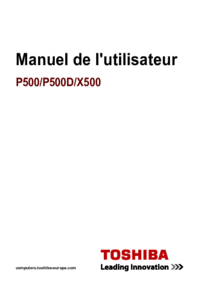

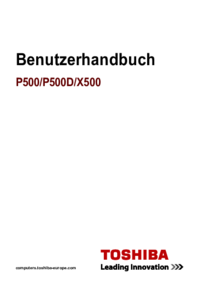







 (222 pages)
(222 pages) (225 pages)
(225 pages)







Commentaires sur ces manuels