Toshiba 22AV600U Manuel du propriétaire
Naviguer en ligne ou télécharger Manuel du propriétaire pour TV LCD Toshiba 22AV600U. Toshiba 22AV600U 22" HD-Ready Black LCD TV Manuel d'utilisatio
- Page / 57
- Table des matières
- DEPANNAGE
- MARQUE LIVRES



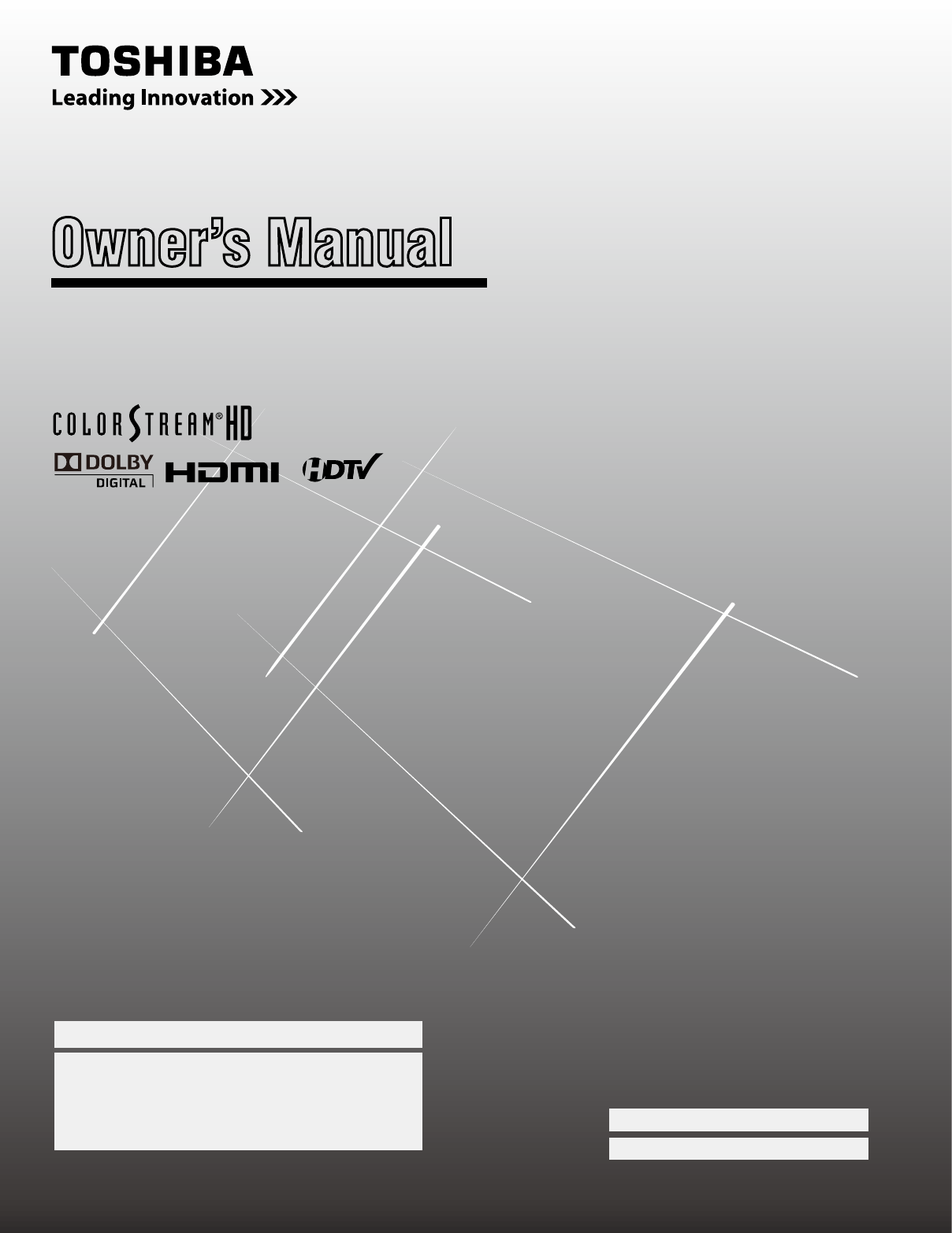
- Owner’s Manual 1
- CHILD SAFETY: 2
- Important Safety Instructions 3
- WARNING: 4
- Removing the Pedestal Stand 5
- Contents 7
- Chapter 1: Introduction 8
- Control panel 10
- TV frontLeft side panel 10
- TV back panel connections 11
- Chapter 2: Connecting your TV 12
- Camcorder 13
- (component video), a VCR 14
- Connecting an HDMI™ or DVI 15
- connection 16
- REGZA-LINK 16
- Connecting an audio system 17
- TV back panel 18
- Computer 18
- Main menu layout 21
- Navigating the menu system 22
- Chapter 5: Setting up your TV 23
- TV’s channel memory 24
- Labeling channels 25
- Setting the HDMI™ audio mode 26
- Setting the time zone 27
- Viewing the system status 27
- Tuning channels 29
- History List 31
- Selecting the picture size 32
- “Scrolling the TheaterWide 33
- picture” (page 34) 33
- Adjusting the picture 35
- Using the closed caption mode 36
- Adjusting the audio 37
- To adjust the audio quality: 38
- Using the Locks menu 39
- (if available): 40
- Using the PC settings feature 43
- Setting the PC Audio 43
- Setting the sleep timer 43
- Using REGZA-LINK 44
- Understanding the last mode 45
- Using the advanced picture 46
- To turn on Game Mode: 47
- To turn off Game Mode: 47
- Chapter 8: Troubleshooting 48
- R: 0.7 V(p-p), 75 ohm 50
- B: 0.7 V(p-p), 75 ohm 50
- Depot Repair Warranty 52
- Limited Canadian Warranty 53
- Chapter 9: Appendix 54
- TOSHIBA OF CANADA LTD 57
Résumé du contenu
HL67 (E/F) Web 213:276HIGH-DEFINITION TELEVISIONHDA51A1901I 19AV600U22AV60U22AV600UOwner’s ManualIntegrated High Definition LCD TelevisionFor an overvi
Chapter 1: Introduction10TV front and side panel controls and connectionsModel 19AV600U is used in this manual for illustration purposes.1267581091134
Chapter 1: Introduction11TV back panel connectionsFor an explanation of cable types and connections, see pages 12–18.48362751HDMI™ IN — High-Definitio
1Overview of cable typesCables can be purchased from most stores that sell audio/video devices. Before purchasing any cables, be sure of connector ty
Chapter 2: Connecting your TV1Connecting a VCR (or a VCR with S-video) and antenna, Cable TV or CamcorderINOUTCH 3CH 4INfromANTVIDEO AUDIOOUTtoTVL R
Chapter 2: Connecting your TV1Connecting a DVD player with ColorStream® (component video), a VCR, and a satellite receiverYour TV has two sets of Col
Chapter 2: Connecting your TV1Connecting an HDMI™ or DVI device to the HDMI inputThe HDMI input on your TV receives digital audio and uncompressed di
Chapter 2: Connecting your TV1REGZA-LINK® connectionYou can control the basic functions of connected audio/video devices using the TV’s remote contro
Chapter 2: Connecting your TV1Connecting a digital audio systemThe TV’s DIGITAL AUDIO OUT terminal outputs a Dolby®* Digital or 2-channel down-mix
Chapter 2: Connecting your TV18PC on which you are playing the DVD-Video, some scenes may be skipped or you may not be able to pause during multi-angl
19Installing the remote control batteriesRemove the battery cover from the back of the remote control. Squeeze tab and lift cover. Install two “AAA”
Dear Customer,Thank you for purchasing this Toshiba LCD TV. This manual will help you use the many exciting features of your new LCD TV. Before opera
Chapter 3: Using the remote control0Learning about the remote controlThe buttons used for operating the TV only are described here. Note: The error m
1Main menu layoutThe tables below and on the next page provide a quick overview of your TV’s menu system.To open the main menus (illustrated below),
Chapter 4: Menu layout and navigationSetup/Installation menu layoutThe Installation menu contains the Terrestrial and System Status menus.To open th
Setting the Energy Saving ModeWhen you first turn on the TV, the Menu Language,and Energy Saving Mode windows will appear by default.To select setti
Chapter 5: Setting up your TVProgramming channels into the TV’s channel memoryWhen you press or on the remote control or TV control panel, your
Chapter 5: Setting up your TVTo manually add digital subchannels on a physical channel:Use the Channel Numbers and the Dash ( ) on the remote contro
Chapter 5: Setting up your TVTo create and assign a custom label:Open the Channel Labeling window.Press or to select a channel you want to label
Chapter 5: Setting up your TVViewing the digital signal meterYou can view the digital signal meter in the ANT/CABLE digital TV input source only.To
8Selecting the video input source to viewTo select the video input source to view:Press on the remote control or TV control panel.And then either:a
Chapter 6: Using the TV’s features9Press t or u to select the desired label for that input source. If a particular input is not used, you can select
Important Safety Instructions1) Read these instructions. 2) Keep these instructions. 3) Heed all warnings. 4) Follow all instructions. 5) Do not
Chapter 6: Using the TV’s features0To set up the Channel Browser™:From the Preferences menu, highlight Channel Browser Setup and press . Press p to
Chapter 6: Using the TV’s features1Adding and clearing channels and inputs in the History ListAdding channels and inputs to the History List:As a cha
Chapter 6: Using the TV’s featuresSwitching between two channels using Channel ReturnThe Channel Return feature allows you to switch between two cha
Chapter 6: Using the TV’s featuresPicture SizeNaturalSome program formats will display with sidebars and/or bars at the top and bottom.TheaterWide 1
Chapter 6: Using the TV’s featuresScrolling the TheaterWide® picture (TheaterWide 2 and 3 only)You can set separate scroll settings for the TheaterW
Chapter 6: Using the TV’s featuresAdjusting the pictureSelecting the picture modeYou can select your desired picture settings from four different mo
Chapter 6: Using the TV’s featuresUsing the closed caption modeBase closed captionsThe closed caption mode has two options:Captions—An on-screen dis
Chapter 6: Using the TV’s featuresUsing the Closed Caption button on the remote controlIf you press when an analog channel is tuned:The CC selecto
Chapter 6: Using the TV’s features8Adjusting the audio qualityYou can adjust the audio quality by adjusting the bass, treble, and balance.To adjust t
Chapter 6: Using the TV’s features9Using the Locks menuThe Locks menu includes the Enable Rating Blocking, Edit Rating Limits, Channels Block, Input
26) Never allow anything to rest on or roll over the power cord, and never place the TV where the power cord is subject to wear or abuse. 27)
Chapter 6: Using the TV’s features0Downloading an additional rating system for blocking TV programs and moviesIn the future, an additional rating sys
Chapter 6: Using the TV’s features1Blocking channelsWith the Channels Block feature, you can block specific channels. You will not be able to tune bl
Chapter 6: Using the TV’s featuresUsing the GameTimer®You can use the GameTimer to set a time limit for playing a video game (30–120 minutes). When
Chapter 6: Using the TV’s featuresUsing the PC settings featureYou can view an image from a PC on the TV screen. When a PC is connected to the TV&ap
Chapter 6: Using the TV’s featuresUsing REGZA-LINK®This is a new feature that uses CEC technology and allows you to control Toshiba REGZA-LINK compa
Chapter 6: Using the TV’s featuresOther REGZA-LINK® functionsWhen the Enable REGZA-LINK and each item in theREGZA-LINK Setup menu are set to On, the
Using the advanced picture settings featuresUsing dynamic contrastWhen dynamic contrast is set to On, the TV will detect changes in the picture qual
Chapter 7: Using the TV’s advanced featuresUsing CableClear® digital noise reductionThe CableClear® digital noise reduction feature allows you to re
8General troubleshootingBefore calling a service technician, please check this chapter for a possible cause of the problem and some solutions you can
Chapter 8: Troubleshooting9Channel tuning problemsMake sure the remote control is set to the correct device mode ( page 20).The channel may have bee
Choosing a location for your LCD TVTo Display your LCD TV on the included Pedestal Stand:Observe the following safety precautions:1) Read and Follow
0SpecificationsNote:This model complies with the specifications listed below.Designs and specifications are subject to change without notice.This mod
Chapter 9: Appendix1Acceptable signal formats for PC IN and HDMI terminalsPC IN signal formatsNote: Depending on the connected PC, the following stat
Chapter 9: AppendixLimited United States Warranty for LCD Televisions (23” and smaller) – Depot Repair WarrantyToshiba America Consumer Products,
Chapter 9: AppendixLimited Canadian Warranty for Toshiba Brand Flat Panel TelevisionsToshiba of Canada Limited (“TCL”) makes the following limited
Chapter 9: AppendixDisclaimer and Limitation of RemedyTO THE EXTENT NOT PRECLUDED BY LAW, ALL OTHER EXPRESS AND IMPLIED WARRANTIES, CONDITIONS AND R
Chapter 9: AppendixA copy of the GPL source code in this product may be obtained by contacting Toshiba Consumer Solutions at (800)631-3811. There wi
Notes
TOSHIBA AMERICA CONSUMER PRODUCTS, L.L.C.Corporate Headquarters: 82 TOTOWA ROAD, WAYNE, NJ 07470, U.S.A.NATIONAL SERVICE DIVISION: 1420-B TOSHIBA DRIV
FCC Declaration of Conformity Compliance Statement (Part 15):The Toshiba 19AV00U, AV00U, AV0U Televisions comply with Part 15 of the FCC rule
ContentsImportant Safety Instructions ... Installation, Care, and Service ...
8Features of your new TVThe following are just a few of the many exciting features of your new Toshiba widescreen, integrated HD, LCD TV:Integrated di
Chapter 1: Introduction9Overview of steps for installing, setting up, and using your new TVFollow these steps to set up your TV and begin using its ma
 (38 pages)
(38 pages)







Commentaires sur ces manuels